Instructions for importing GSI 1 Data from a Sprinter Level:
Thanks to Chris Wellings at Spencer Homes Limited in New Zealand for sharing this information with us:
Notes:
- This process requires that you have Leica Geo Office installed
- Be sure that field procedures have been discussed so that station IDs are properly identified so that you don't have problems with the DNA converter. Please see This article before your first day collecting field data.
1. Ensure current drivers for cable are installed
2. Attach cable to sprinter first then plug in USB, sprinter will turn on
3. Open LGO Tools |Data Manager
4. Under COM5: Right click – Settings. Make sure the Baud rate, parity etc etc are set correctly as below – these will need to be checked so it matches those set on the instrument.
5. Then Right click COM5 and Refresh. COM5 should turn to COM5: Sprinter.
6. Drag and drop Measurement data icon to the required location as shown on the "Contents" window on the right side of your screen.
7. A window will pop up specifying file name/format…
8. When finished, check in your destination folder for the GSI 1 version of your levelling data.
9. Run the STAR*DNA converter to convert your leveling data to STAR*NET dat format.
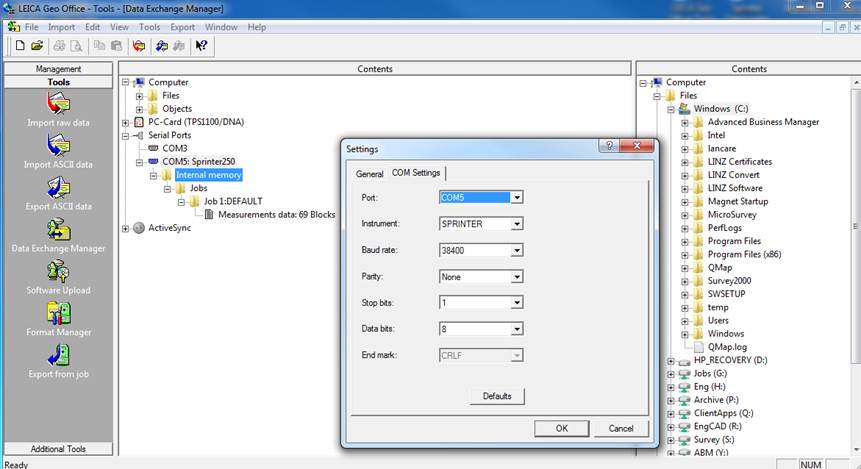
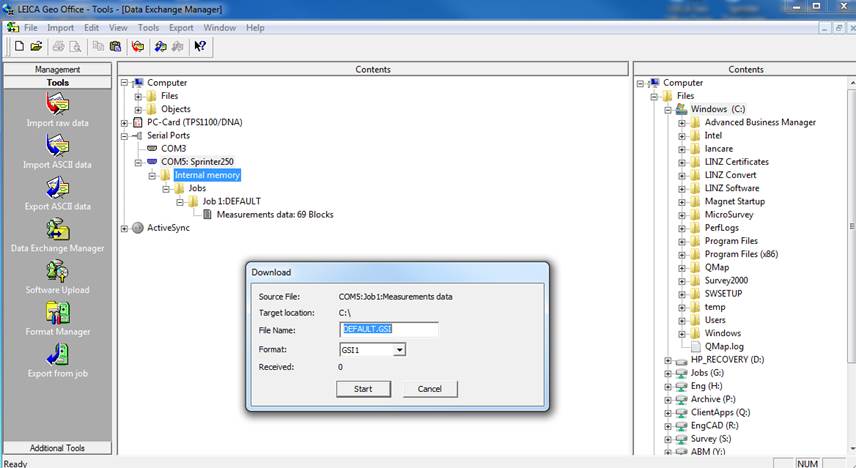
James Johnston
Comments