Please Note: Windows Mobile Device Center is no longer supported by Microsoft or MicroSurvey. Some customers have reported that the utility works on newer computers but in most cases the software will not detect when a mobile device is connected to the USB cable. Please obtain a memory card or USB drive for reliable data transfer between your computer and Windows controller.
The FieldGenius Devices installer is an executable file intended to be run on a Windows PC while connected to a Windows Mobile or Windows CE controller. The utility creates cab files and transfers them over to the controller for installation. The devices installer is rarely used now because Windows Mobile Device is no longer supported, instead, we recommend that users download the cab file for their device and copy it directly to the controller using a memory card or USB drive. The steps below are only required if you MUST use a devices installer.
Normally Windows Mobile Device Center is used, along with a USB cable, to install FieldGenius on a Mobile Device. If you cannot use Windows Mobile Device Center, a thumb drive or other external storage device must be used to in order to install FieldGenius. This article will walk through the steps involved in the process of downloading FieldGenius, locating the cab file, loading it onto a thumb drive and moving the cab file onto a Leica CS15 data collector.
Click here download the version of FieldGenius that you wish to install. The Downloads page now offers cab file versions of many installers which do not require WMDC. You can download the .cab file and skip to here to see how to complete the installation.
Follow these steps only if you are installing an older version of FieldGenius and are unable to download a .cab file.
It is mandatory that WMDC be installed on your PC before you proceed. Find the download here.
Once you have installed WMDC, run the FieldGenius install file.
To continue you must agree to the Terms and Conditions. Choose Next

Select the device on which you would like to install FieldGenius. In this example a Leica CS15. Choose Install.

The software will install.

This window will display once the installer has finished. Choose OK.

Select Finish.

From the file explorer navigate to: C:\Program Files (x86)\MicroSurvey\MicroSurvey FieldGenius\Temp.
Open setup.ini with notepad.

It should look similar to the following. Take note of the file name in the CabFiles line.

Back in the Temp folder. Find the .cab file shown in setup.ini.

Plug a thumbdrive into a USB port on your PC and copy over the cab file.
Plug the thumbdrive into the data collector.
In the data collector, explore My Device > USB Memory Device.
Find the Cab file and make a copy.
Copy and Paste the Cab file on the hard drive of the data collector. In this example we simply inserted it into My Documents.
From here, double click the Cab file to run the FieldGenius installer.
You should now be able to run FieldGenius.
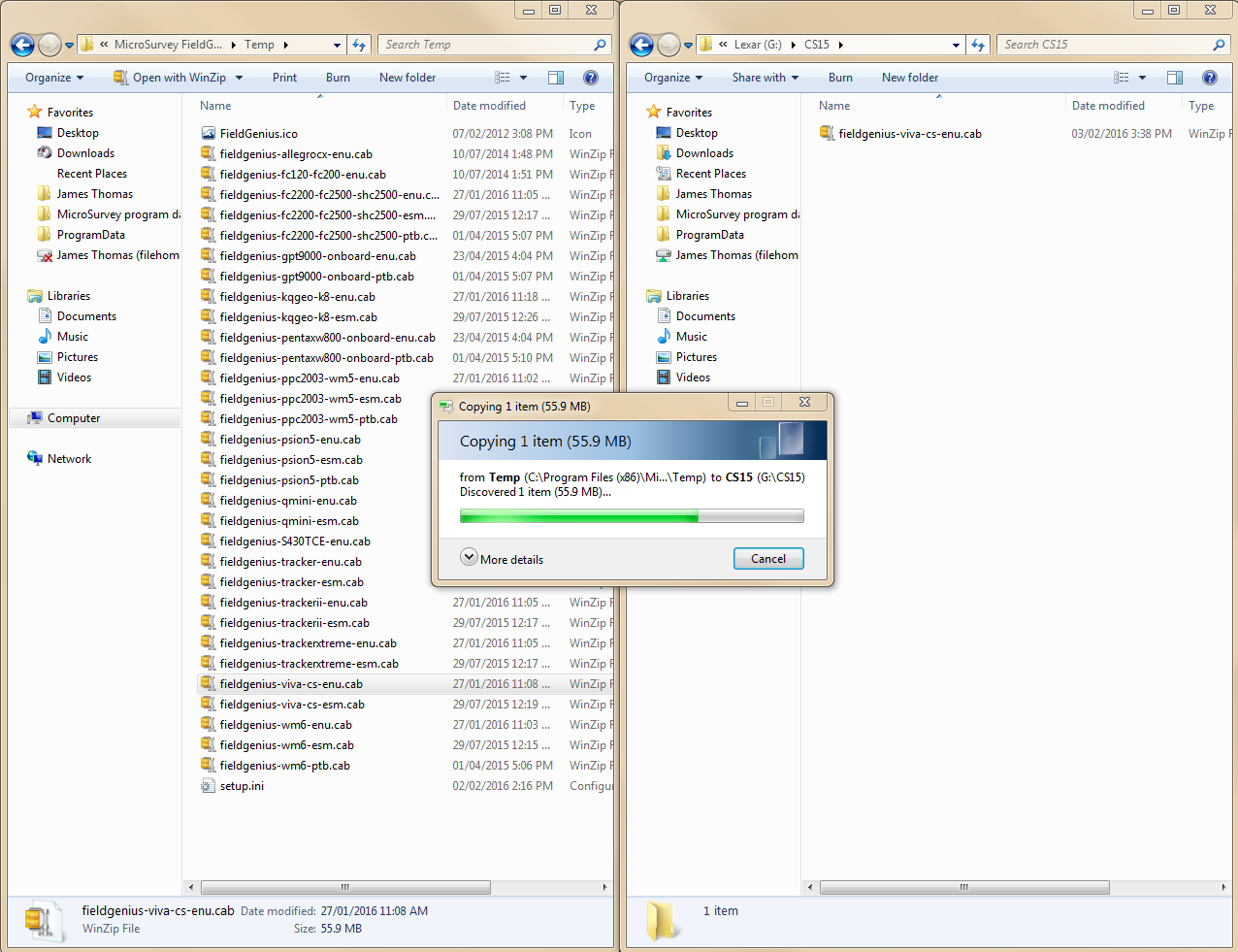
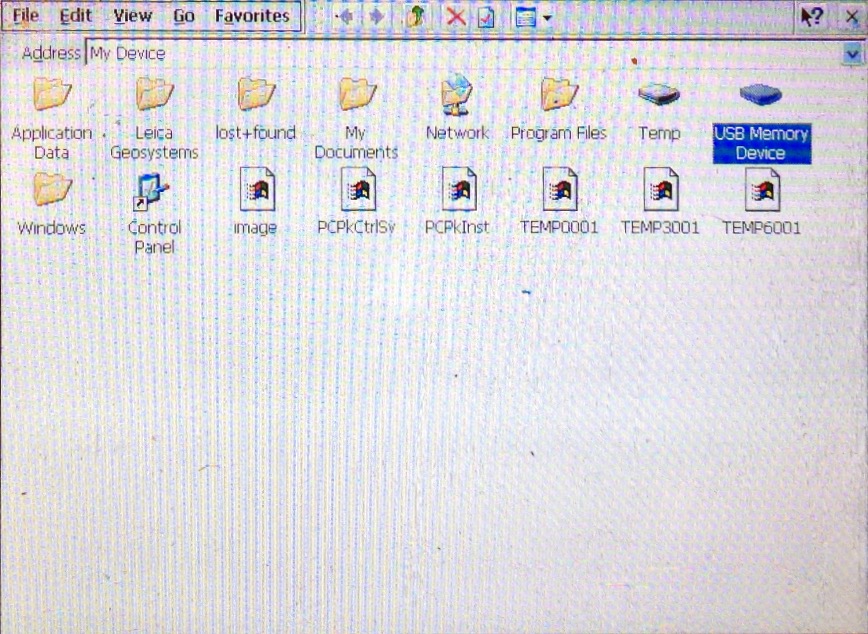
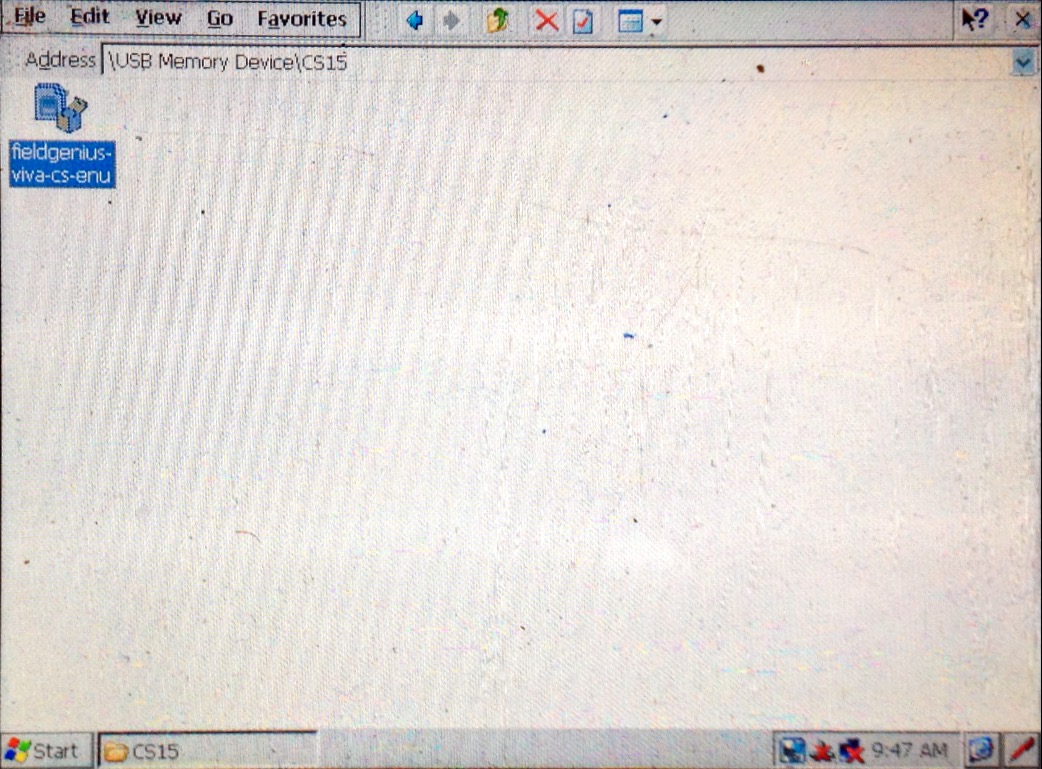
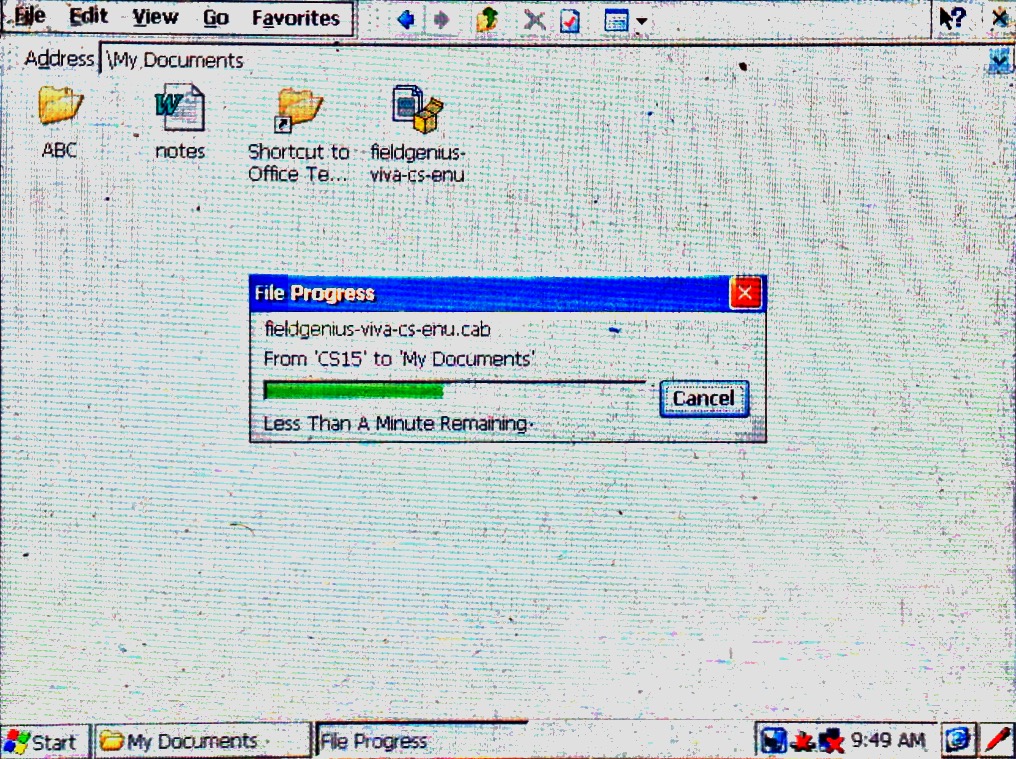
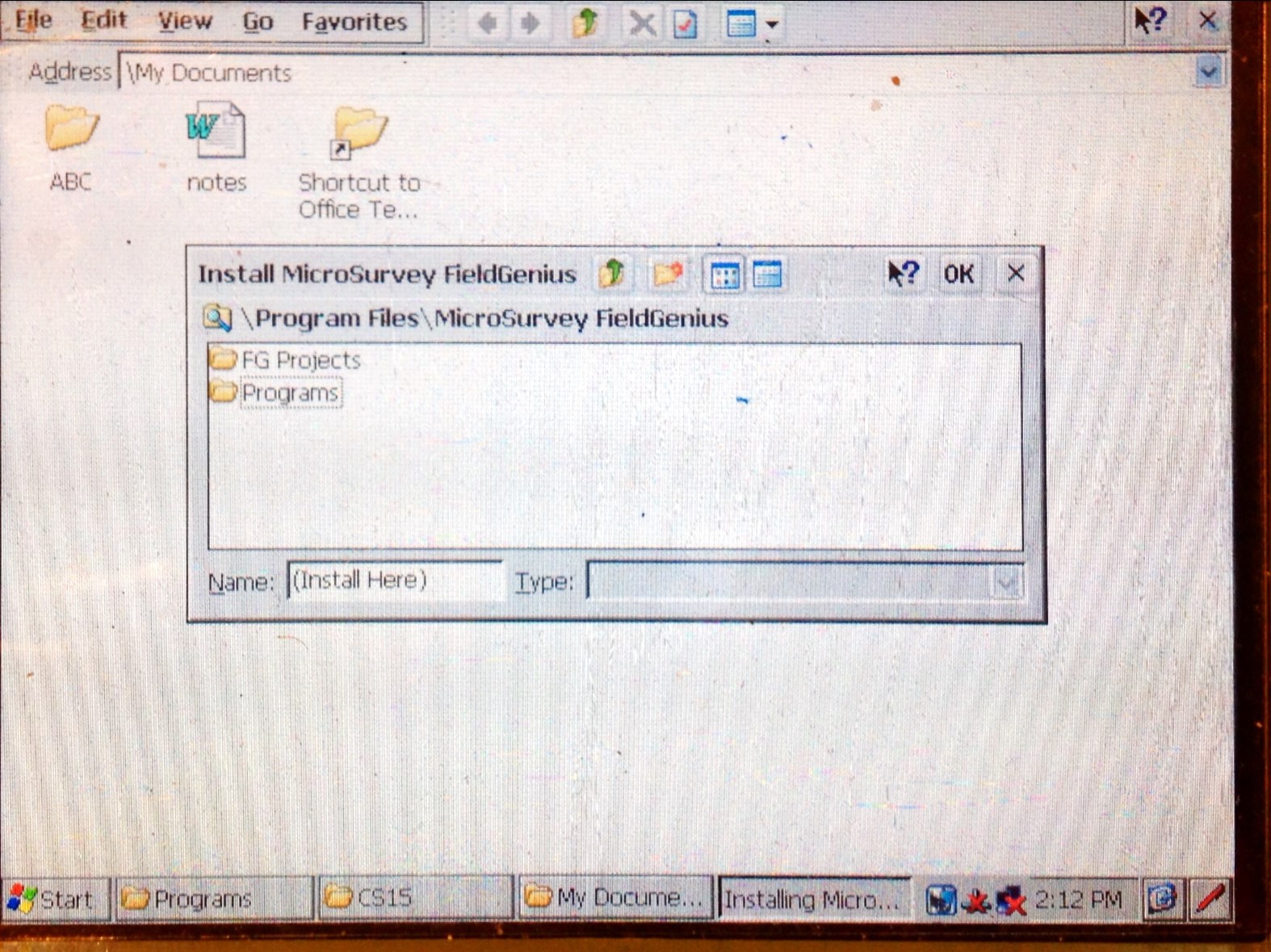
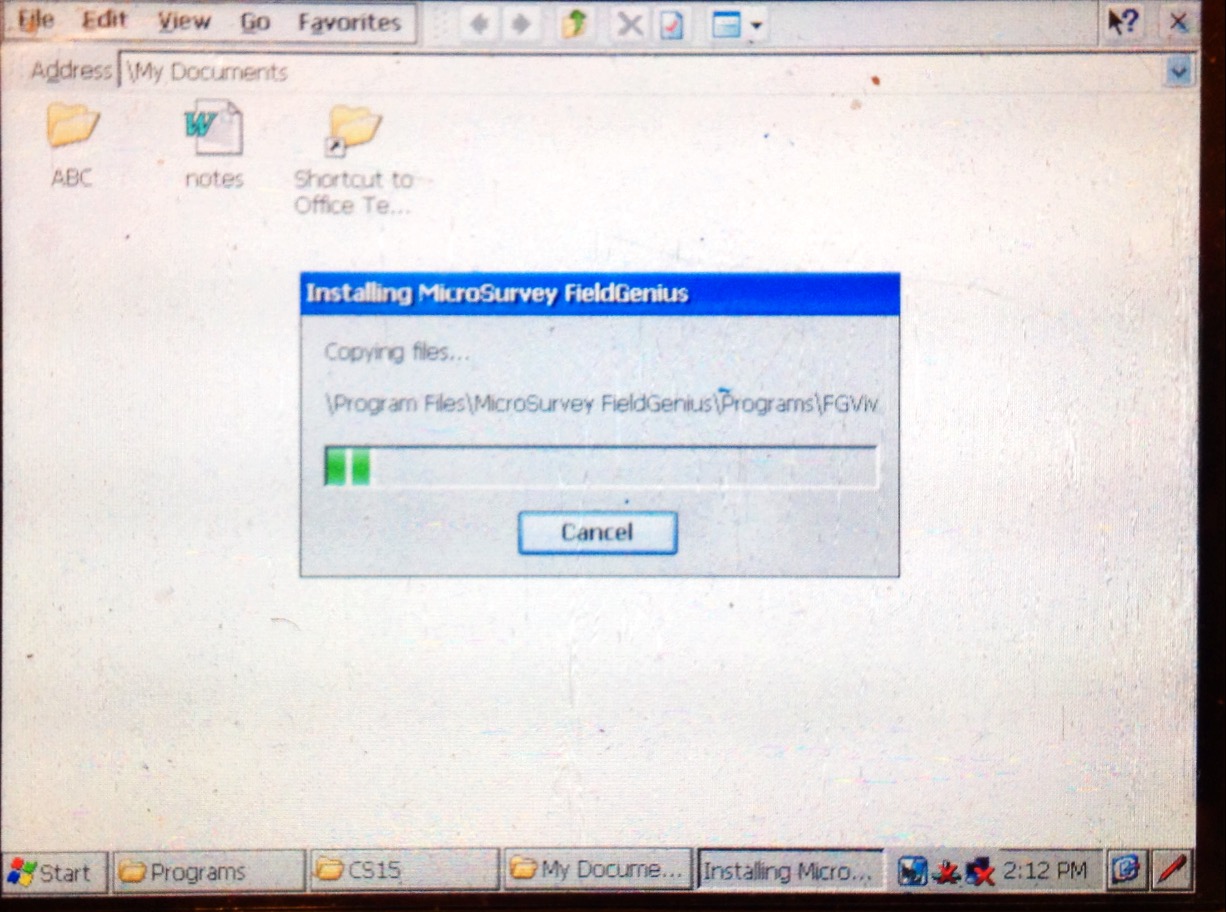
James Thomas
Comments