Check out the other AutoMap Articles:
Part 1 - Part 2 - Part 3 - Part 4 - Part 5 - Part 6 - Part 7 - Part 8 - Part 9 - Part 10 - Part 11 - Part 12
Symbol Rotation Relative to Other Points
AutoMap is a system of automated drafting tools that can help you organize many tasks. In general, the AutoMap routine allows you to work with your field codes and to assign attributes to points and linework as they are drawn in the CAD file.
Some functions of AutoMap include:
- Assigning a symbol of your choice on each point based on description
- Move descriptions, points, elevations, and points to a layer of a given name
- Scaling a symbol to further customize each object
- Connecting points using the line connectivity function
- Further customizing linework with specific layers and line types
In this article we are going to discuss how AutoMap allows you to orient a symbol relative to another previously measured point. In this example we’ll rotate a Catch Basin symbol so it appears to be parallel to the curb line.
Start by creating a new description named CB and configuring it as shown:
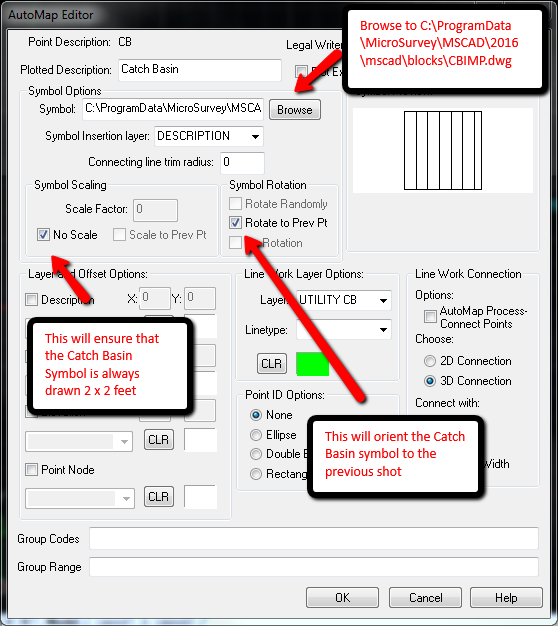
In the field you would take points all along the edge of the pavement to obtain your curb line. After you have taken all your shots along the edge of pavement, you need to take one shot perpendicular to the catch basin along the edge of the curb and then go take a point on the catch basin.
The result:

Check out the other AutoMap Articles:
Part 1 - Part 2 - Part 3 - Part 4 - Part 5 - Part 6 - Part 7 - Part 8 - Part 9 - Part 10 - Part 11 - Part 12
Olivia Floyd
Comments