Check out the other AutoMap Articles:
Part 1 - Part 2 - Part 3 - Part 4 - Part 5 - Part 6 - Part 7 - Part 8 - Part 9 - Part 10 - Part 11 - Part 12
Symbol Rotation and Scaling Relative to Other Points
AutoMap is a system of automated drafting tools that can help you organize many tasks. In general, the AutoMap routine allows you to work with your field codes and to assign attributes to points and linework as they are drawn in the CAD file.
Some functions of AutoMap include:
- Assigning a symbol of your choice on each point based on description
- Move descriptions, points, elevations, and points to a layer of a given name
- Scaling a symbol to further customize each object
- Connecting points using the line connectivity function
- Further customizing linework with specific layers and line types
In this article we’re going to rotate and scale a symbol relative to another point. Just as you’re able to align a symbol with a previous point (this can be viewed in AutoMap Part 6), you can also scale a symbol using a previous point as reference. Here is an example where AutoMap can be used to quickly scale and orient a symbol representing a metal roll blind between two field measured points:
Begin by creating a new description and naming it ROLL1
Configure as shown:
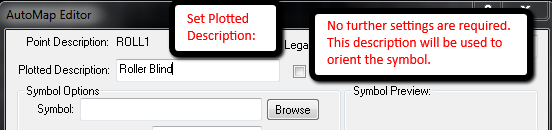
Next, create a second description and name it ROLL2
Configure a shown:

For this example the Roll1 description was the marker that Roll2 used to scale and orient the symbol to.
Here is an example of the result:

Check out the other AutoMap Articles:
Part 1 - Part 2 - Part 3 - Part 4 - Part 5 - Part 6 - Part 7 - Part 8 - Part 9 - Part 10 - Part 11 - Part 12
Olivia Floyd
Comments