The following was successful using GS14 Firmware 6.0.0. Later versions of the Firmware (Firmware 6.16) have been tested and WILL NOT WORK. Firmware 6.0.0. is currently the only known supported firmware.
Update: some users have reported that they are able to connect using newer firmware, but they had to follow the steps for "Accessing the Web server via Bluetooth step-by-step" discussed on p. 21 in the GS14 user manual.
Part 1: Pair the GS14 using Windows Bluetooth Options:
1) Add a Bluetooth device to the Windows Bluetooth Options
2) Allow the Mesa2 to search for the GS14 via Bluetooth devices
3) Pair the device
4) Enter the code of 0000
5) Ensure the GS14 is visable under Connected Devices
6) Open Devices and Printers
7) Ensure the status is "Paired"
8) Ad hoc network
Part 2: Setting up EVR
1) Run EVR
- Open a project (Use a local Coordinate System)
2) Choose Leica and GS14 and the Bluetooth Port (A search is required for the first connection but never again). Press Connect.
3) Configure as below and then pick "Setup"
4) Source Type and Reference Network will vary. NTRIP Caster is used in this example. IP Address and Port Number provided by your Caster.
5) Pick Connect
6) Select a previous mountpoint, or request source table and select another mountpoint. Consult with you caster provider for information on the best Mountpoint to select
7) Wait for an RTK Fixed solution and look in the Observations toolbar for “live” lat/long values.
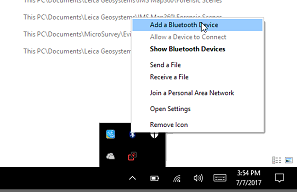
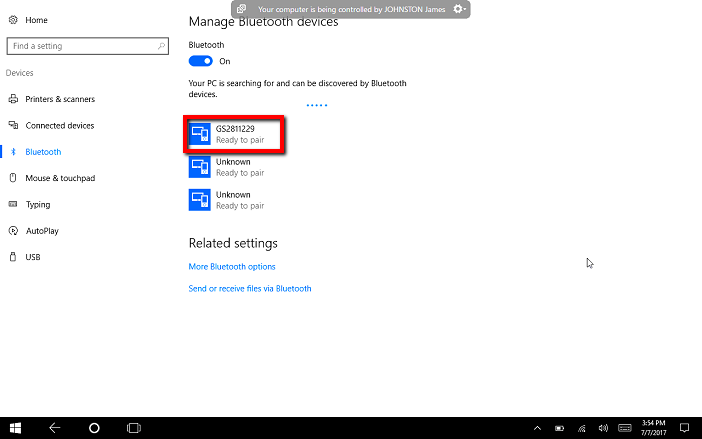
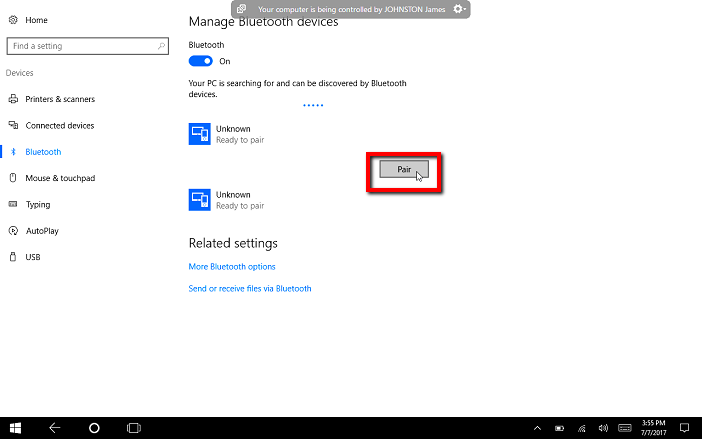
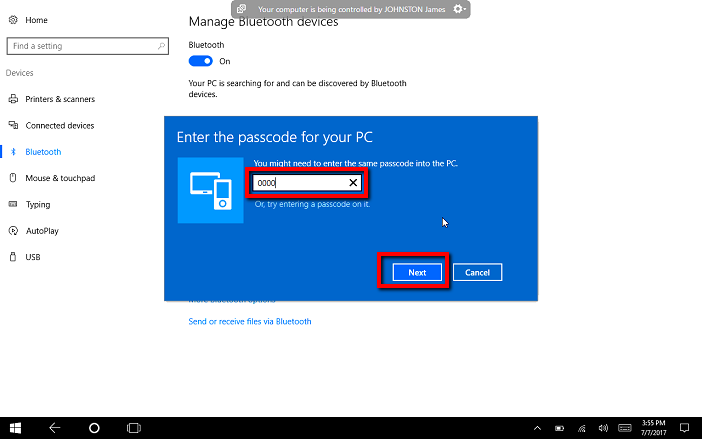
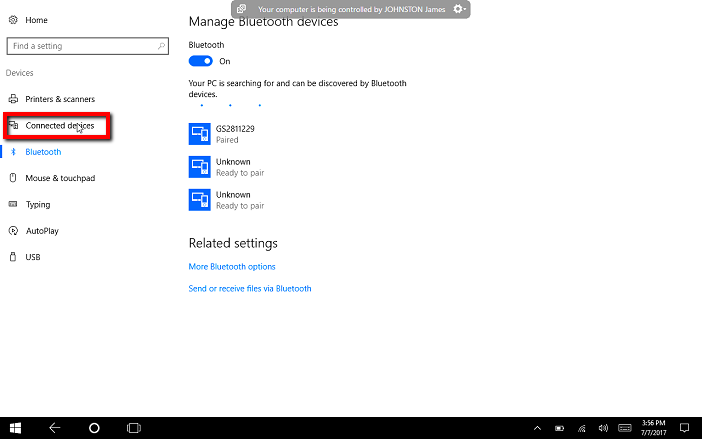
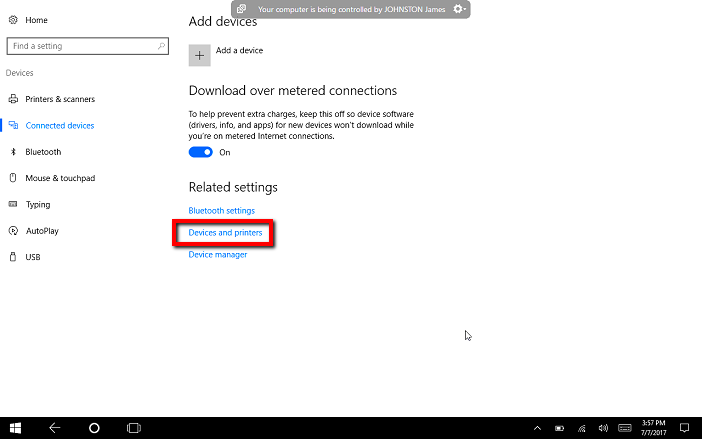
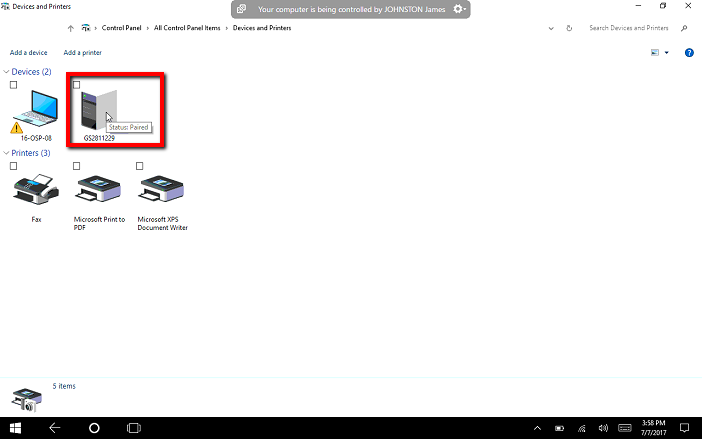
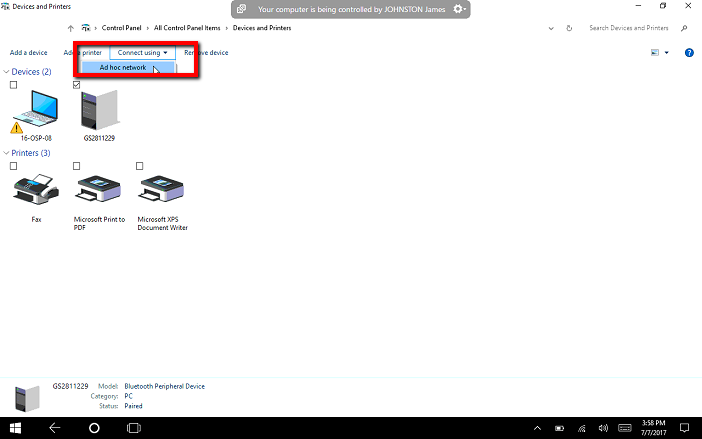

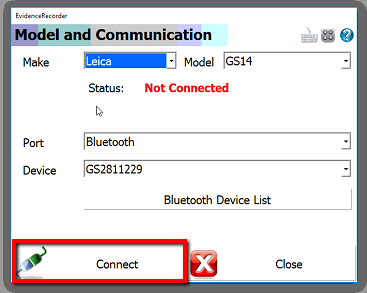
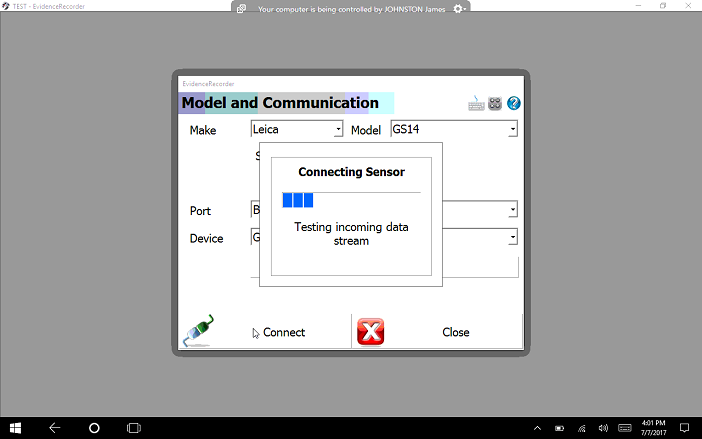
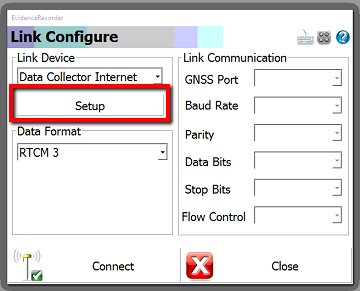
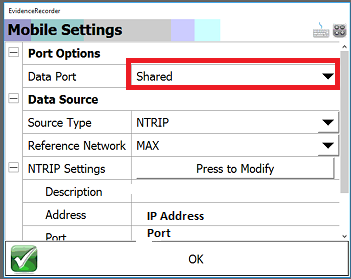
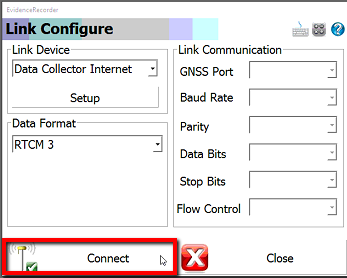
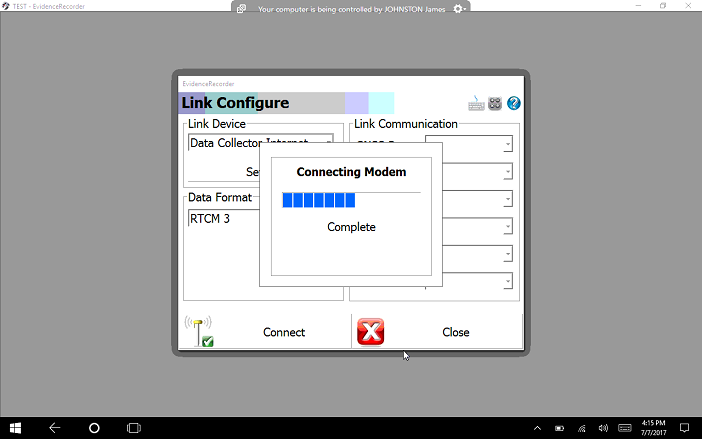
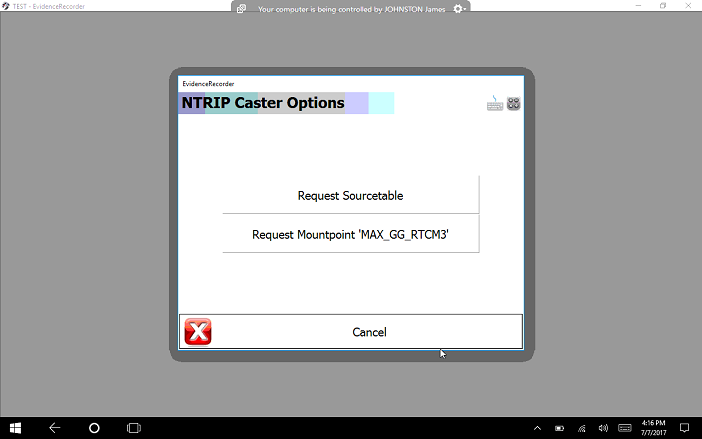
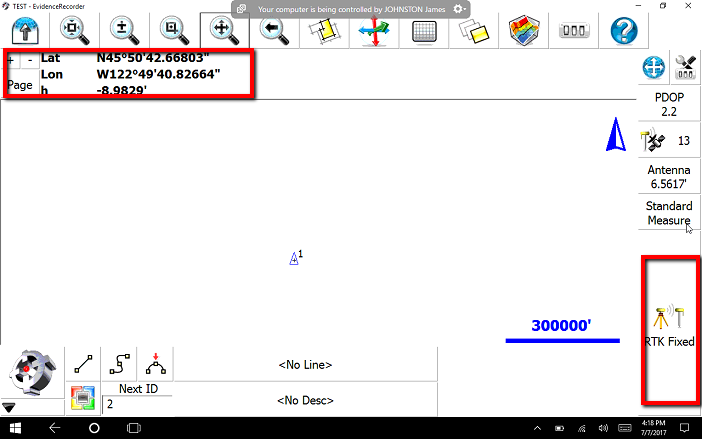
Olivia Floyd
Comments