In this article, we will explain why some users are seeing "XX#XX" in their Point Number descriptions and/or in their Distances and Bearings labels.
UPDATE: As of 2023, a new feature has been added to MicroSurvey's CAD Products to disable the "XX#XX" substitution behavior. This is to allow users to make copies of smart entities for use in detail, vicinity maps and other non-MicroSurvey operations. Please use with caution so that confusion over "Smart" and pure CAD entities doesn't cause unexpected results.
Under MsTools, open System Toggles. In the "CAD Drawing Controls" Section check "Disable XX Database warning." We recomend keeping this powerful feature off by default.
In our CAD products (MicroSurvey CAD, Embedded CAD, InCAD, Map360), points are created in our Active Coordinate Editor (Evidence Log for Map360). When you atempt to, for example, use a simple copy-paste routine with a point, the new copied point will not be in your Database, and therefore will be displayed with "XX#XX" as a warning that the new point is a simple CAD entity, and not in your Database, like in the picture below.
In our released Embedded CAD SP1 (v18.1.0), with the introduction of Smart Polylines, the Distance and/or Bearings can also be displayed with "XX#XX" if changed, say by using a Copy-Paste routine. This is a new feature that warns users that their smart labels are no longer linked to the Database. There are other routines that will cause the XX's to show up, such as:
- Copy-Paste routine
- Remove Bearing from Line Database
- Remove Distance from Line Database
- Moving the line, but not the points
After you have been warned about items being de-linked from the database, this is easy to clean up using Find and Replace. Run the FIND command and enter XX in the Find what: dialog and click on Replace All. This will replace all instances in the drawing that contain XX as text, and deletes it, as shown in the picture below.
(Be aware that if you have other text with XX in it, they will also be deleted. In that case, you can search 1 by 1, or select an affected area to be changed)
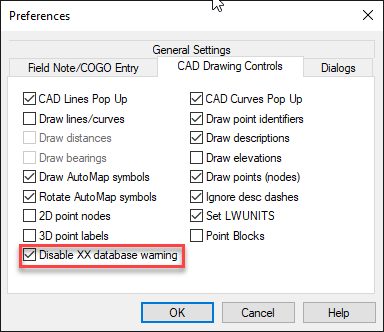
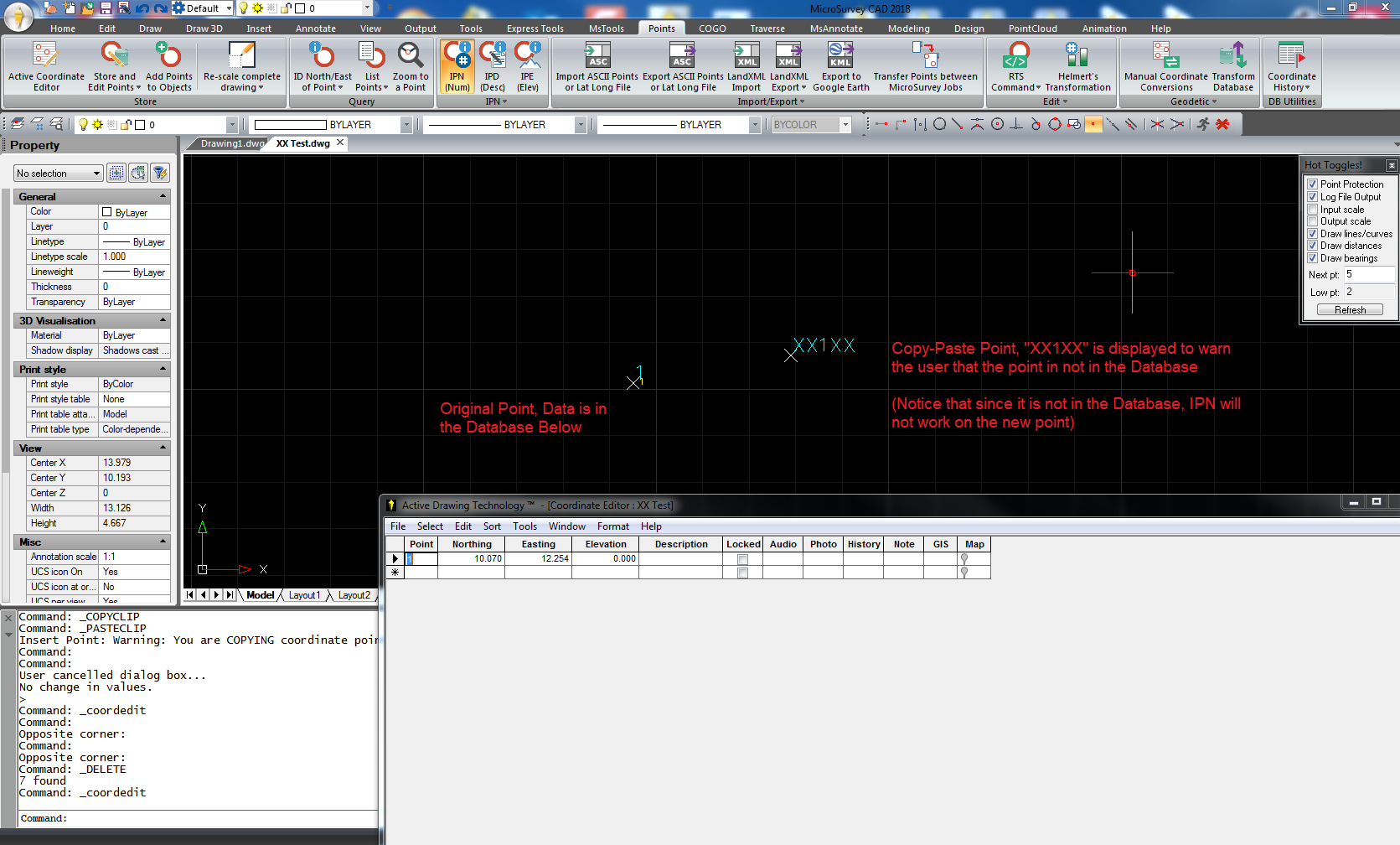
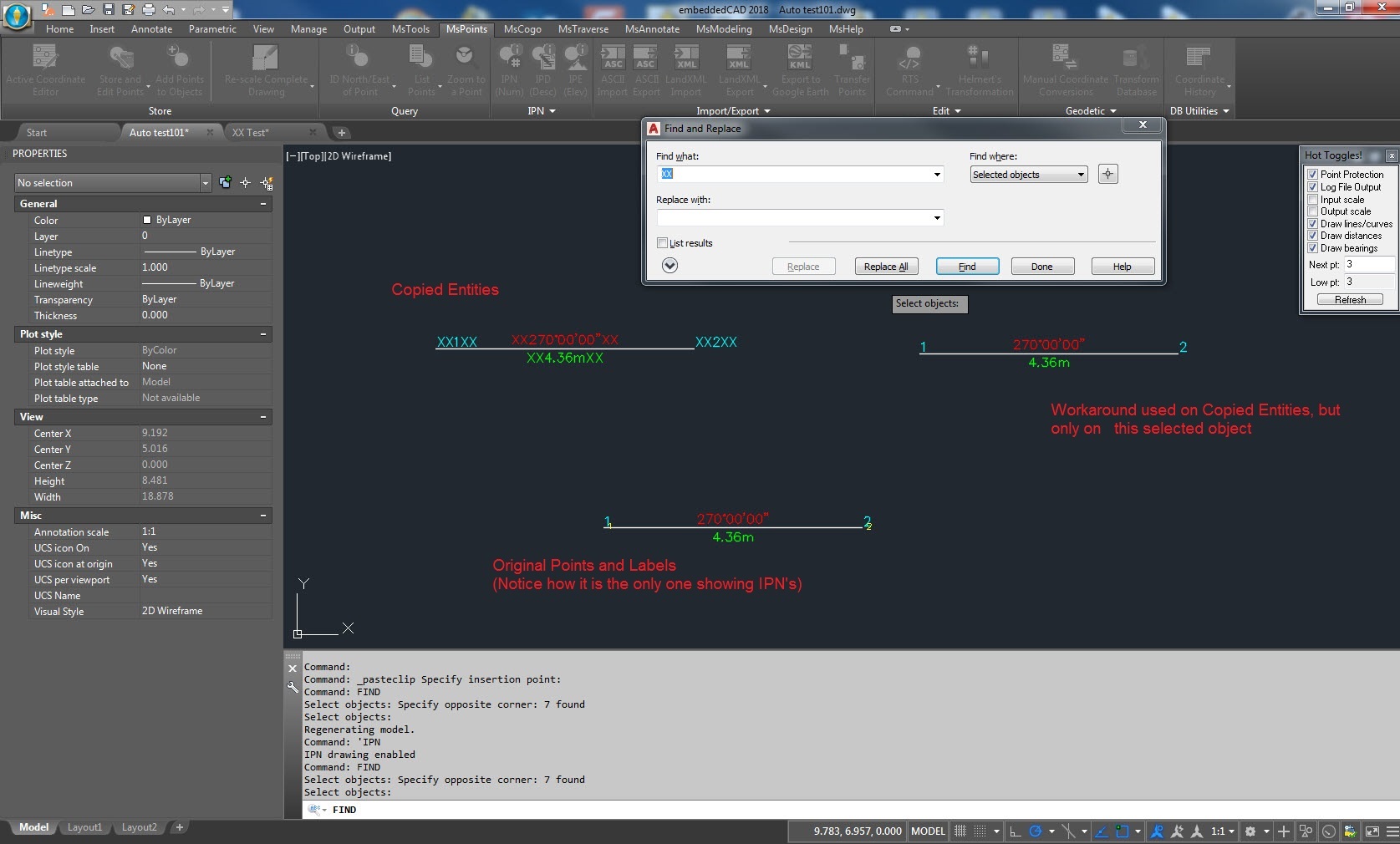
Chris Clemente
Comments