Some users when importing a DBX project into MicroSurveyCAD run into a missing geoid file message. This article will walk you through on how to resolve the missing geoid file.
The error message that appears when trying to import: "This DBX project references geoid and/or CSCS file(s) that are not found. Use the Advanced button in the Leica DBX Importer dialog to browse to the folder(s) which contains these files(s)"
The error message is shown below:
To resolve this error, users will need to:
1) Find and Copy the .GEM file off your data collector
2) Create a new folder at a known location on your computer and paste the .GEM file into the folder if you have Leica Infinity paste the .GEM file into: C:\ProgramData\Leica Geosystems\Infinity\geoid models
3) Launch DBX converter and go into Advanced settings
4) Browse into either the folder you have created or the Infinity folder to set the Geoid path > OK
5) Import
After pasting the .GEM file and setting the Geoid path and re importing, you should now be able to import your data without any errors.
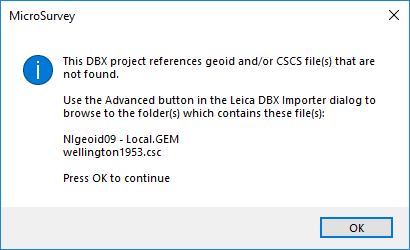
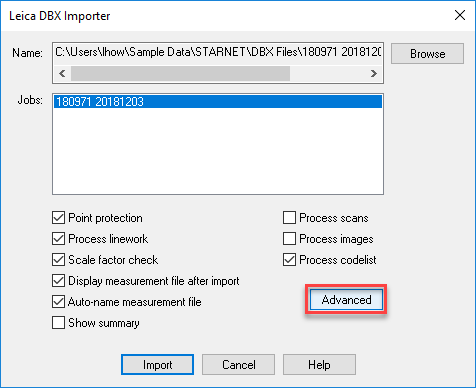
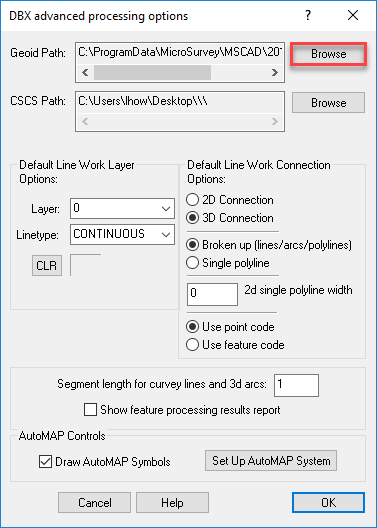
How Li
Comments