Step 1: Un-install Any Previous MicroSurvey Activesync Add-On Modules
Note: Do NOT un-install Activesync itself.
Our new MicroSurvey Transfer program still uses Activesync, but we no longer install any components into the Activesync program.
Step 2: Install MicroSurvey Transfer
The New MicroSurvey Transfer program is designed to make file transfers with FieldGenius much easier than previous solutions. Install MicroSurvey Transfer before updating your FieldGenius.
Step 3: Install FieldGenius
The installs below are single exe files that can be downloaded and executed from your desktop computer. The install will attempt to connect to your device through Activesync and install the software. Using Activesync you and maintain the installation on the device by using the Add/Remove programs option on the Options Menu.
| Product: | Notes: | ||||||||
|
|
MicroSurvey Tracker 1. To install on the Tracker, download the installation EXE file from this link. If you have an IP65 model with our new keyboard layout, please download from this link. 2. Run the EXE file and the program will install. 3. Please accept the default installation location of \SystemCF. The installer will automatically create the necessary directories for the programs, help, mapping files, and project files. |
||||||||
|
|
Tracker Xtreme 1. To install on the Tracker Xtreme, download the installation EXE file from this link. 2. Run the EXE file and the program will install. 3. Please accept the default installation location of \SystemCF. The installer will automatically create the necessary directories for the programs, help, mapping files, and project files. |
||||||||
|
|
Archer The Archer uses the Pocket PC install for FieldGenius. |
||||||||
|
|
The installation Allegro CE is in two parts. The Standard/Advanced/Robotics module must be installed. The GPS Module files are only necessary if you want the Datums & Coordinate systems installed. This install will work with both the Allegro CE, and the Allegro CE.Net version. |
||||||||
|
|
FieldGenius for Allegro CX Mono & Color ** If you use the Allegro CX Color model you will need to make sure you have the 1.06 version of the OS installed. |
||||||||
|
|
FieldGenius for Pocket PC 2000-2003 (3150/3600/3800/3950/ |
||||||||
|
|
Important Note: Older Panasonics running Windows CE 3.0 (start button at bottom) must have ROM version V1.00L21E installed to run FG2004. Check the ROM version under Start -> Settings -> Control Panel -> System -> Settings -> Version The Toughbook installation is very popular, so we are also providing the installation as a single EXE file that you can download and run. Download it here. - old style with Windows CE and start button at the bottom of the screen. Download it here. - new style with Pocket PC and start button at the top of the screen. |
||||||||
|
|
The installation is in three parts. The main program files must be installed followed by the exe file. The GPS Module files are only necessary if you want the Datums & Coordinate systems installed. Step1: Install the Basic/Pro/Robotics module Step 2: Download the following Zip File. DAP Executable Unzip on your computer and copy the FG2006DAP.exe file to the following location in your DAP: Storage_nand\MicroSurvey FieldGenius\programs. |
||||||||
|
|
FieldGenius for the Symbol 8100 The Symbol 8100 runs the Pocket PC install. |
||||||||
|
|
|
||||||||
|
|
The Recon is now available with the Pocket PC Operating System and there are many Recons that were sold with the Windows CE.NET Operating System. (Note: Compact Flash Storage Card required for install) |
||||||||
|
|
|||||||||
|
|
The installation is in two parts. The Basic/Pro/Robotics module must be installed. The GPS Module files are only necessary if you want the Datums & Coordinate systems installed. Note: the installer for the FC1000 is a bit unreliable. We use the Installshield installation system, and they do not seem to support this unit very well. After installing the GPS files, please check to make sure that they were installed in a Mapping directory below the FieldGenius Programs directory. To clarify, the path to the GPS files on the FC1000 must be: \Storage Card\MicroSurvey FieldGenius\Programs\Mapping We have seen the installer create a directory on the root of the Storage Card called "MicroSurvey FieldGenius GPS Files". If this happens, please create a Mapping directory and move the files into it. Please call MicroSurvey if you have any questions. Install the Basic/Pro/Robotics module Install the optional GPS Files FC 2000 |
||||||||
|
|
FieldGenius 2006 Emulator / Desktop /Tablet PC Version Of course you can use it for training on your desktop. Supports both Landscape (Ranger, Tracker, Allegro) and Portrait displays (Pocket PC, Toughbook, Recon) |
||||||||
|
Datum Grid Editor - 110 Megabytes (now you know why you got that high speed connection!) This program is used to create a subset of the Geodetic Data files. These files are very large, so we created this utility to extract a subset. This subset is then copied onto your Data Collector in the following directory: MicroSurvey FieldGenius\Programs\Mapping |
|||||||||







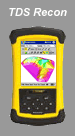


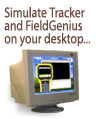
Jason Poitras
Comments