This article applies to the ActiveSync Support option for FieldGenius.‚ This method of transfering files between FieldGenius and your desktop computer has been replaced by the MicroSurvey Transfer program.‚ Only refer to this article if you are still using the older method.
Q) When I have setup a new partnership using Active Sync, and then go to the Options button to select FieldGenius, so it can be synched, it tells me the program is not installed.
What has caused this?‚ What do I do now?‚ How do I get my data collector working?
A) This message tells us a few things.
1) You have installed the desktop portion of Active Sync for FieldGenius on your computer. - You have completed one of the steps of doing a full installation.‚ This is a good thing.
2) FieldGenius has not been installed to your data collector. - You need to install FieldGenius to your data collector from your CD or from our Web-Site, or from the CAB file on your storage card.
3) If FieldGenius was installed to the data collector, then your batteries have drained and you have lost the installation settings. - You need to reinstall FieldGenius to your data collector from your CD or from our Web-Site, or from the CAB file on your storage card.
4) If FieldGenius was installed to the data collector, then you have done a reset of the unit. - You need to reinstall FieldGenius to your data collector from your CD or from our Web-Site, or from the CAB file on your storage card.
After doing the (re)installation of FieldGenius (following the instructions in your manual or help file), you will need to disconnect the data collector from the computer (or turn the power off on the unit) and then reconnect it again.‚ Then go to the options button.
Pick on the box beside FieldGenius then pick on OK.‚ Give Active Sync a few seconds to settle down and you are now ready to configure the Desktop Portion of Active Sync.‚ (If you can not see the bottom part of Active Sync, under the View menu, pick on Details.)
With the right mouse button, pick on FieldGenius.
With the left mouse button pick on Settings.
Pick from the program list at the top of the dialog, the program that you will be sending your data to.‚ When you pick on the program it will also appear to the right of Current Program.‚ Then set the next 3 boxes as desired.‚ Pick on OK and you are now ready to start synching your data.
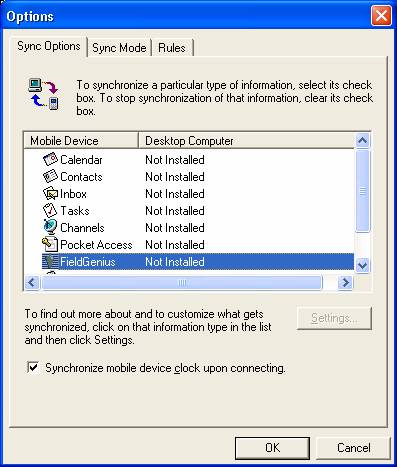
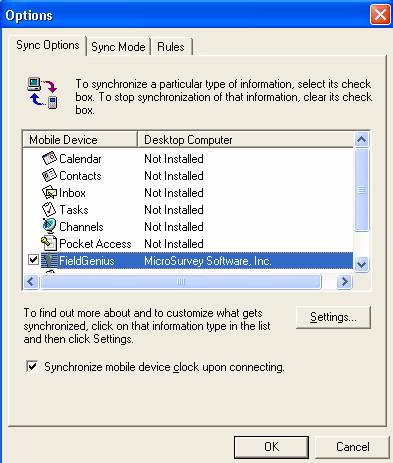
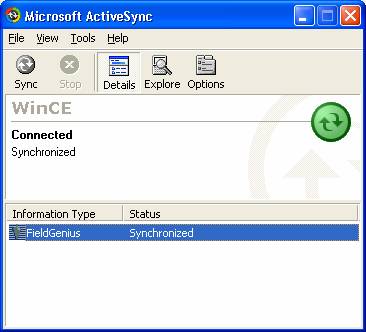
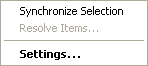
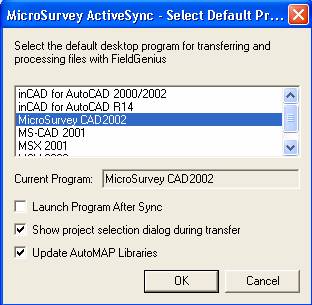
Jason Poitras
Comments