Use CONVERTPSTYLES to Switch the Print Style Type Required by a Drawing
We often hear from users who need to switch from an .stb (Style Dependent Print Table) to a .ctb (Color dependent style table). This is because they need to use a ctb (color dependent Print Style) to print the drawing and the original drafter of the CAD file has assigned the drawing to use an stb (Named print style table)
If you are working with a drawing that was created to use an .stb printstyle by another drafter, it would be normal that when you attempt to print the drawing and select a printstyle file that you will only be able to select .stb files.
The print style type is a setting saved with the drawing. An stb print style type relies on the user to configure lineweight for every individual layer. The ctb style type allows the user to configure a lineweight for every color, regardless of layer settings. It's most common for clients to receive drawings configured to use stb files from customers who use older AutoCAD software. Most companies now use the more efficient ctb print style type in their drafting.
Verify what print style type your drawing has by opening the print menu and viewing whether Print Style Tables with the extension *.stb or *.ctb are visible:
In the example below we have a drawing that requires an .stb file to set the lineweights.
To change the setting in the drawing that you have open, use the command: CONVERTPSTYLES. After running this command it is normal to see this information dialog. This message is normal and is to inform you that you will need a *.ctb file to perform a print.
AutoCAD, embeddedCAD and MicroSurvey CAD provide a sample of "stock" ctb files. MicroSurvey products store them in:
C:\Users\(user)\Documents\MicroSurvey\Print Styles
or:
C:\Users\(user)\OneDrive\Documents\MicroSurvey\Print Styles
You can copy any print styles you have into that folder in order to access them from the Print menu.
Setting a Default Print style for new drawings
To see what the default setting for MSCAD or Map360 is, open Cad Tools | Options | and pick the Printing Tab. This will allow you to assign the Print Style Table assigned to new drawings:
A note regarding converting from .stb to .ctb:
It's unusual, but sometimes users need to convert from *.ctb to *.stb. Use the same CONVERTPSTYLES command, but when converting your drawing, you will be prompted to select an .stb file. You may use any .stb file after, this does not limit which file can be used for the entire drawing, as you will be able to select any .stb file from the dropdown under Print. However, you may come across the following warning message when doing so:
This is because most .stb files do not have a color mapping table, as usually this is something generated from converting a .ctb file to a .stb file, not from stock a .stb file. To solve this message, you can either run the command CONVERTCTB to convert any .ctb file to an .stb file, then select it when running CONVERTPSTYLES, or you can use one of the sample files below. Simply download them and copy them into this folder on your computer: C:\Users\(user)\Documents\MicroSurvey\Print Styles
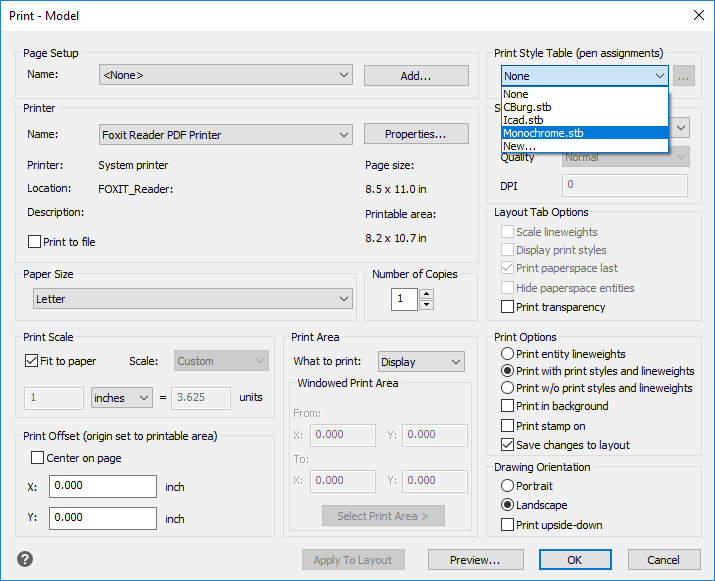
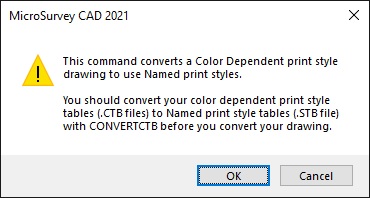
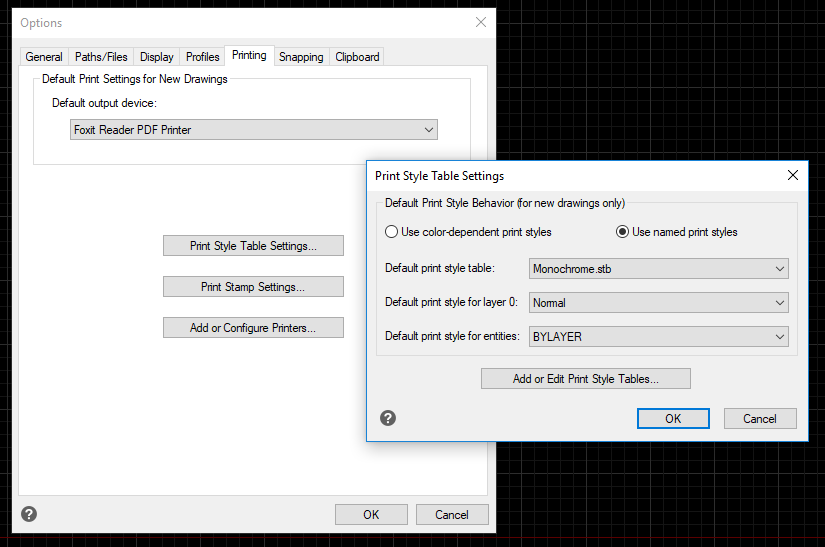
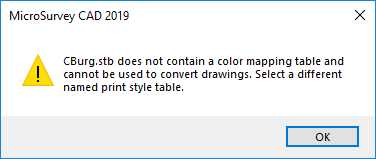
James Johnston
Comments