Field Genius is compatible with all Leica Receivers listed in the title. The GS07 is also supported but is a different type of device. There are a few notes about requirements with these high performing receivers:
- Outside World Interface or OWI must be enabled in order for FieldGenius to configure the RTK connection. This is satisfied by running FieldGenius on a supported controller. Supported controllers include:
- Leica branded CS15, 20, 30 and 35
- Any Windows 10 or 11 tablet PC (or laptop, if you need this for testing)
- Your version of FieldGenius must match the firmware requirements outlined in this article
- Neither FieldGenius or any other software will be able to read a position if the Leica model is geolocked and is outside of its assigned region. Please be cautious about this characteristic if shopping online for used equipment. A limited number of models are geolocked and Leica support can give guidance about this feature.
Radio Configuration
Once you have performed a Bluetooth connection with a running receiver you will be prompted to configure an RTK link. Select your device type (UHF Radio Module) and Device Port (Internal or External if you are connecting a long range radio to the receiver port) and then select "Press to Setup" to configure options that are specific to your radio:
- The next dialog will display the options that your radio supports and can vary:
- First, the user is always prompted to select a radio or modem model when configuring a radio. It is important to verify the correct model, as the FieldGenius software does not always pre-select the correct model. If you have any doubts about a radio model, use Leica MyWorld as a resource to look up your serial number and you will find what radio model is included.
- Some radio settings and radio frequencies need to be configured by a licensed copy of Captivate software. For this reason we urge customers to purchase equipment from knowledgeable dealers who have access and training in these types of configuration tasks, and knowledge of local legislation and requirements. Some settings to be aware of:
- The frequency that corresponds to a particular channel must be configured to correspond to licensing requirements for your region and must match in the reference and rover.
- FEC, or "Forward Error Correction" setting on both the rover and reference receivers must match, they must be either on or off in both the rover and the reference.
- NOTE: The FEC setting can be configured by FieldGenius in most GS series receivers, but some older limited-capability receivers and radio models won't show the option.
| When "FEC" setting is missing |
When "FEC" setting is available |
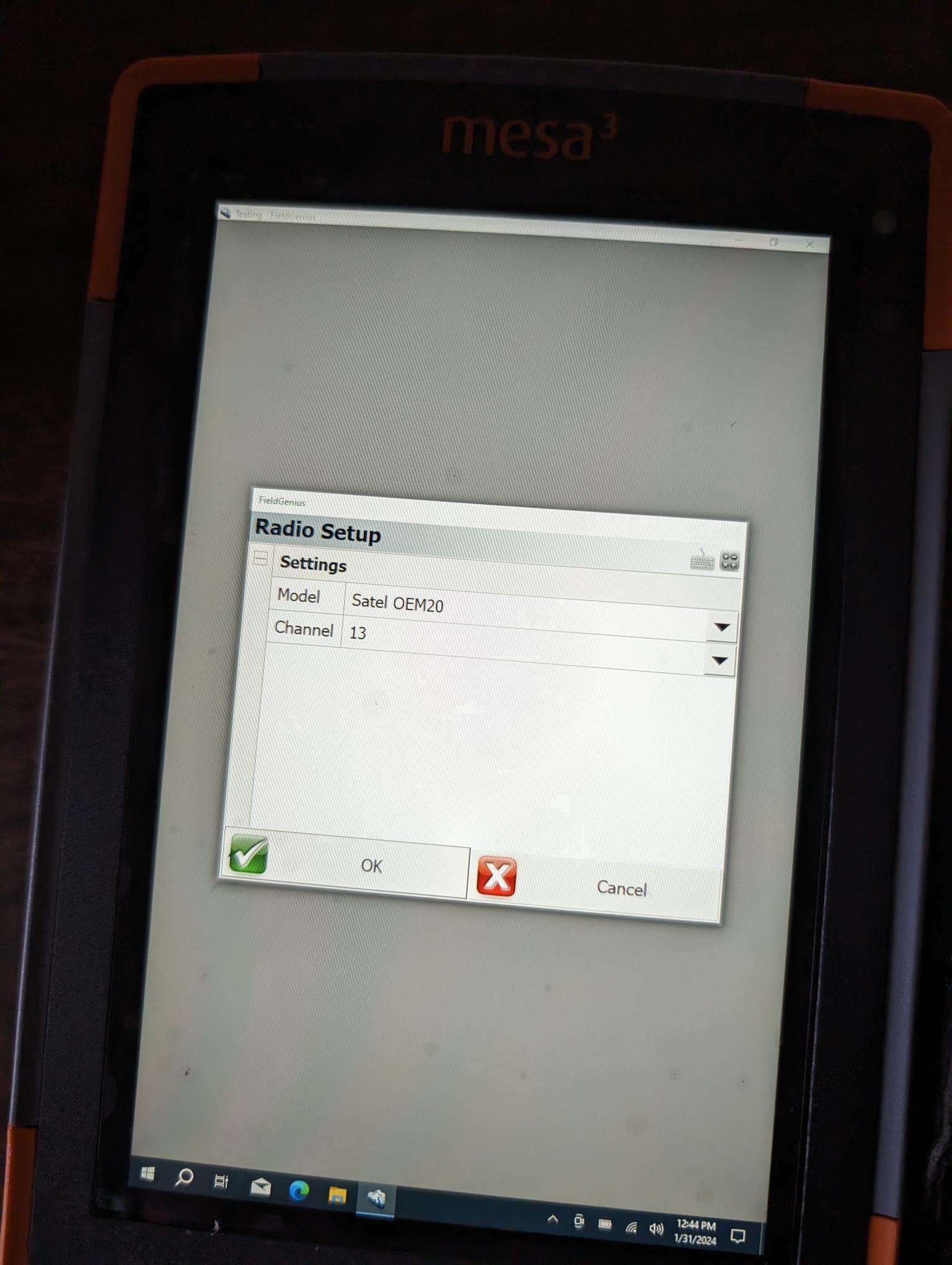 |
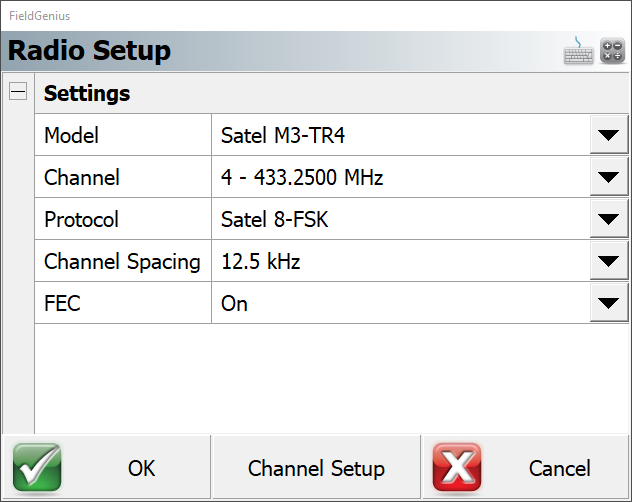 |
- In cases where the FEC option is not available, please visit a Leica service center in your region so that they can use a licensed copy of Captivate to configure the FEC option as required for your equipment.
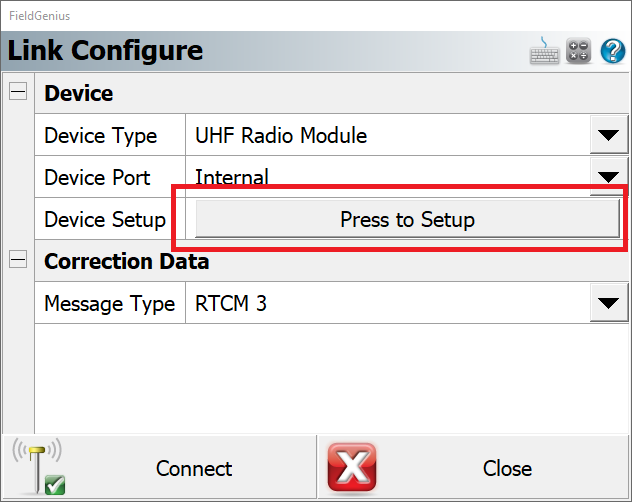
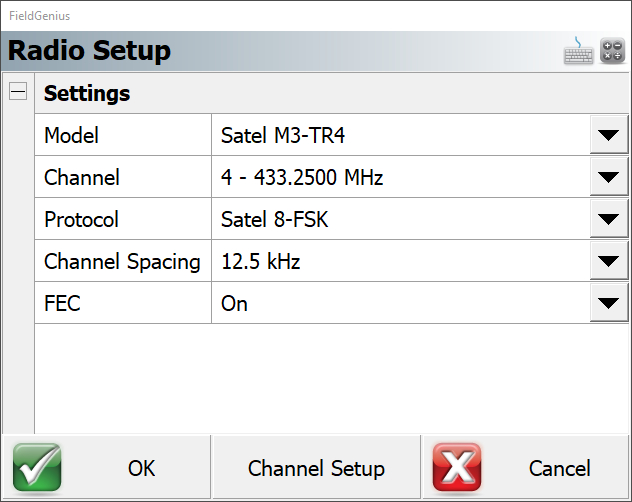
James Johnston
Comments