October 25, 2008
Current Version - FieldGenius 2008 Version 4.0.1
Read this to learn more about version 4.0.1.
Looking for the manual? FieldGenius 2008 Manual.
Quick Update:
If you already have FieldGenius 3.0.1 (or later) installed you can use the Quick Update Method.
Step 1: Install Microsoft ActiveSync or Windows Mobile Device Center
In order to install FieldGenius onto your handheld data collector, you must have Microsoft ActiveSync (for Windows XP or earlier) or Microsoft Windows Mobile Device Center (for Windows Vista) installed on your computer. Click here to download these free from Microsoft.
Step 2: Install FieldGenius.
The installs below are single exe files that can be downloaded and executed from your desktop computer. The install will attempt to connect to your device through Activesync and install the software.
Don't miss steps 3, 4, and 5 below the data collector installs at the bottom of this page!
|
|
Archer and Allegro MXThe Archer and Allegro MX run the Mobile 5.0/6.0 install. When prompted on the data collector screen, install the program to "Device". |
|
|
Allegro CE / CE.NETThe Allegro CE installation is split into two parts. The GPS Module is only necessary if you want the Datums & Coordinate systems installed, for using FieldGenius with a GPS Receiver or to use the Coordinate Calculator. |
|
|
Allegro CX** If you use the Allegro CX Color model you will need to make sure you have the 1.06 version of the OS installed. |
|
|
MicroSurvey Tracker XtremeIf your Tracker is red, then use this install. |
|
|
MicroSurvey TrackerThere are two versions of FieldGenius for the Tracker, depending on the keypad layout. Standard Keypad If your Tracker is yellow and has an ESC key in the lower right corner of your keypad, then use this install. Customized Keypad If your Tracker is yellow and has a Back Space key in the lower right corner of your keypad, then use this install. |
|
|
RangerThe Ranger is available with one of four different operating systems. Ranger running Windows CE 3.0The CE 3.0 install is split into three parts. The GPS Module is only necessary if you want the Datums & Coordinate systems installed, for using FieldGenius with a GPS Receiver or to use the Coordinate Calculator. The Help Module is only necessary if you want the help files to be available on the Ranger. Download Main Installation, Single EXE Download GPS Module, Single EXE Download Help Module, Single EXE Ranger or TSCE running Windows CE.NETThe CE.NET install includes everything. Ranger running Windows Mobile 2003This uses the PocketPC version, which includes everything. ** During installation, when prompted "Install MicroSurvey FieldGenius to the default installation location", answer No and select Disk as the target, otherwise it will be installed to Main Memory and there is great risk of data loss! Ranger or TSC2 running Windows Mobile 5.0This uses the Mobile 5.0 version, which includes everything. |
|
|
ReconOlder units have the Windows CE.NET operating system, whereas newer versions ship with the Pocket PC operating system, and the newest versions ship with the Windows Mobile 5.0 operating system. Recon running Windows CE.NETYou must have a Compact Flash storage card, and FieldGenius must be installed to the card. Recon running Pocket PC** During installation, when prompted "Install MicroSurvey FieldGenius to the default installation location", answer No and select Built-in Storage as the target, otherwise it will be installed to Main Memory and there is great risk of data loss! Recon running Windows Mobile 5.0 |
|
|
NomadThis uses the Mobile 5/6 version. |
|
|
Leica RX-1250Important Note! |
|
|
Topcon FC-100 |
|
|
Topcon FC-1000The FC-1000 install is split into two parts. The GPS Module is optional, it is only needed if you want to use a GPS receiver with FieldGenius. Download Main Installation, Single EXE Download GPS Module, Single EXE ** 32MB of free memory is required. The standard 19.6MB version of the FC-1000 will not run FieldGenius. Topcon FC-2000 |
|
|
Pocket PCHP iPAQ / Compaq 3150/3600/3800/3950/2210/2215/5450/5550 / Dell / Other PocketPC devices ** During installation, when prompted "Install MicroSurvey FieldGenius to the default installation location", answer No and select your Storage Card as the target, otherwise it will be installed to Main Memory and there is great risk of data loss! Windows Mobile 5.0 & 6.0HP iPAQ hx2495 / Juniper Archer / TDS Nomad / Other Windows Mobile 5 or 6 devices |
|
|
Symbol 8100The Symbol 8100 runs the PocketPC install. ** During installation, when prompted "Install MicroSurvey FieldGenius to the default installation location", answer No and select Storage Card as the target, otherwise it will be installed to Main Memory and there is great risk of data loss! |
Step 3: Install MicroSurvey Transfer
The MicroSurvey Transfer program provides an easy means of transfering FieldGenius project files between your data collector and your desktop computer.
Step 4 (optional): Install FieldGenius Tablet Edition
The FieldGenius Tablet Edition was formerly known as the Desktop Emulator.
No Windows CE Device Required. This version can drive your Total Station or GPS equipment! Run FieldGenius on a Tablet PC and collect data in the field.
Note: this version can be licensed at the same price as the Windows CE version. It is a fully functional Laptop or Tablet PC product that allows you to hook up your computer to a total station or GPS equipment and collect data or stake out points.
You can also use it for training on your desktop. Supports both Landscape (Allegro, Tracker, Ranger) and Portrait (Archer, Recon, Pocket PC) displays.
Download FieldGenius 2008 Tablet Edition
Step 5 (optional): Install Datum Grid Editor
This program is used to create a subset of the Geodetic Data files. These files are very large, so we created this utility to extract a subset. This subset must then be copied onto your Data Collector in the following directory, overwriting some of the existing files that are already there:
...\MicroSurvey FieldGenius\Programs\Mapping
Download Datum Grid Editor - 110 Megabytes (now you know why you got that high speed connection!)






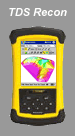
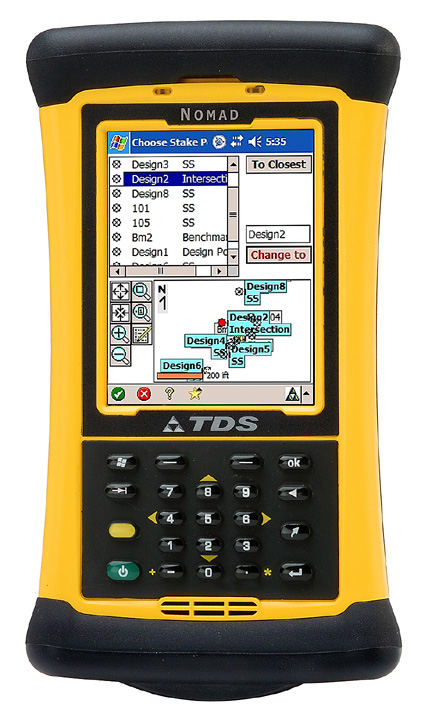



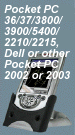

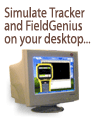
Jason Poitras
Comments