Problem:
Some users have reported that after updating inCAD 2010 for AutoCAD 2010 to inCAD 2011 for AutoCAD 2010 they run the program from the inCAD 2011 shortcut but only AutoCAD runs. They do not see the MicroSurvey menus.
Solution:
- Run the program from the inCAD 2011 shortcut (Make sure it is for Premium or Standard, whichever version your key is valid for)
- Type OPTIONS
- Open the options dialog as shown below. You will see that some old Support paths are still pointing to the inCAD 2010 location.
- Pick on each of the 4 Support paths (only the microSurvey ones) and pick Remove.
- Close the program
- Run the program again. Run as Administrator if you have Vista or Windows 7. The paths will be rebuilt in their correct configuration.
Note: In some cases only the Search path for "Toolbar Bitmaps" will be build with this process. Additional steps will be necessary:
- Run the program (as Administrator if you are using Vista or Windows 7)
- In the "Options" dialog, highlight "Support File Search path."
- Pick on "Add"
- Pick on "Browse"
- Use the path set for toolbar_bitmaps to browse to the design folder and pick "OK"
- Repeat for the mscad and qs folders
- Close and re-run the program
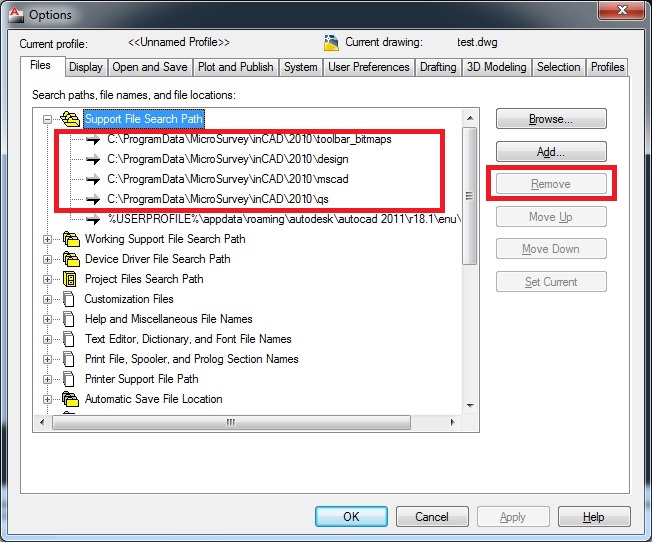
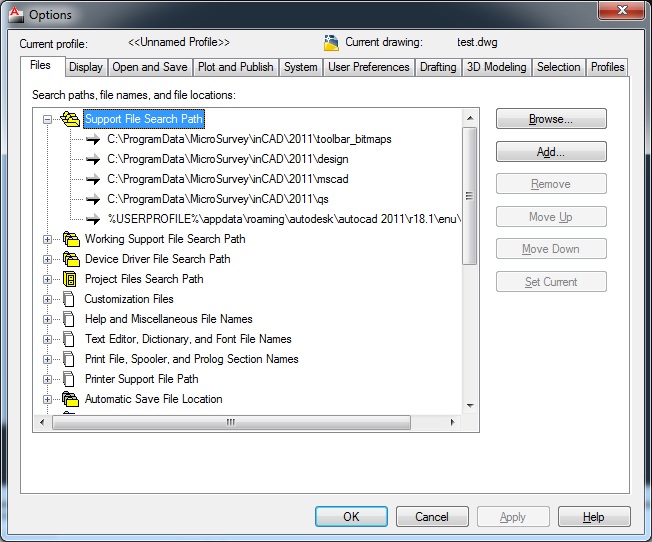
James Johnston
Comments