Users from Quebec have reported that when they update their USB key they continue to see a message that their maintenance period has expired.
When the program is run the user sees the "Maintenance Period has Expired" message:
But when the License Manager is run it shows that the expiry date has not yet been reached:
This can be caused if your computer displays dates in a format other than: dd/MM/yyyy as is customary in English speaking North America.
The solution:
Hit your Windows key on the keyboard
type region
Select "Region Settings" from the search results
Pick "Change Data Formats"
Set your "Short Date" setting so that the date is displayed Day-Month-Year
Run the License Manager again and update the key.
You can now change the regional Settings back to their original setting, and run MSCAD.
Remember this extra step whenever you need to update or activate your USB key.
Additional Note:
We have been informed that for Greek language and likely for other languages as well, the user must also change the “Current Format” and set it to English (see attached images).
Watch a Movie or View this Article for USB License Manager instructions.
Other issues? Link directly to License Manager Troubleshooter.
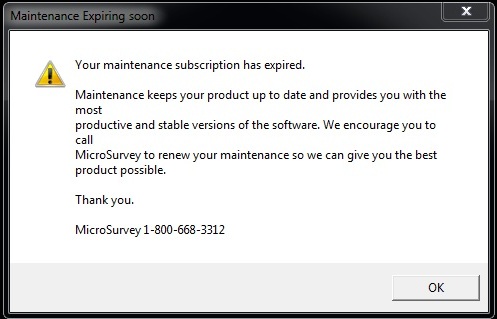
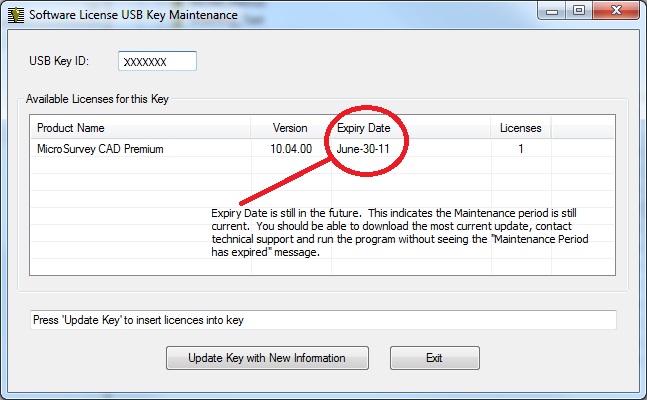
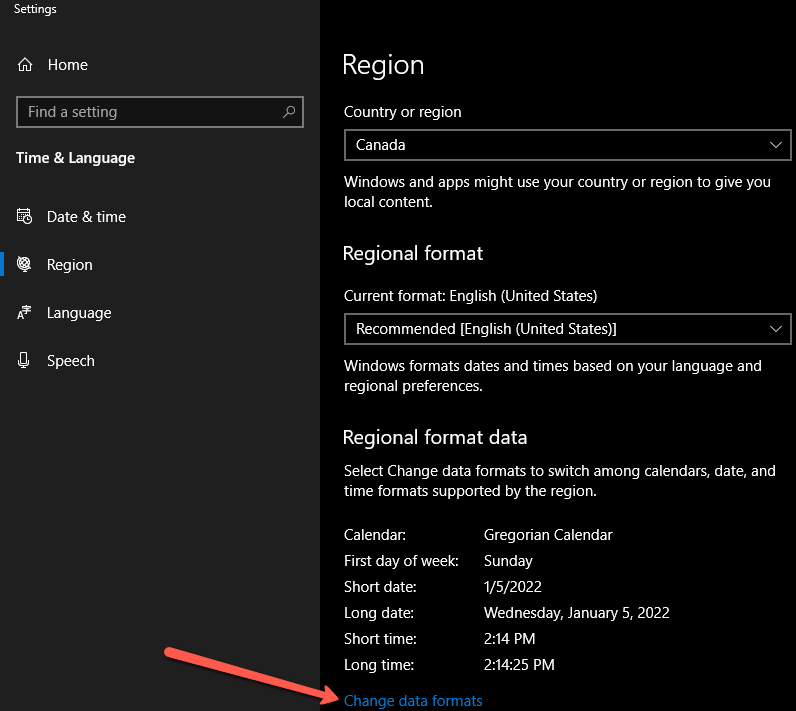
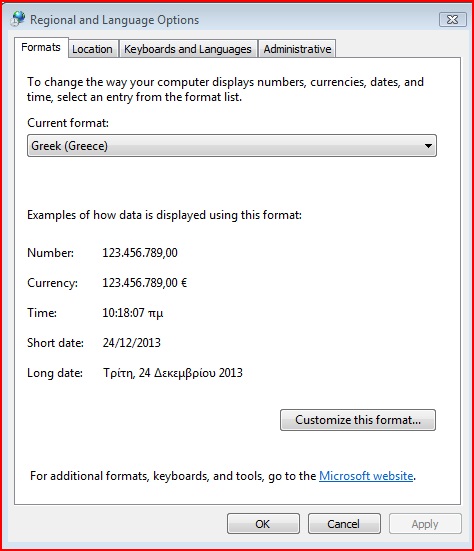
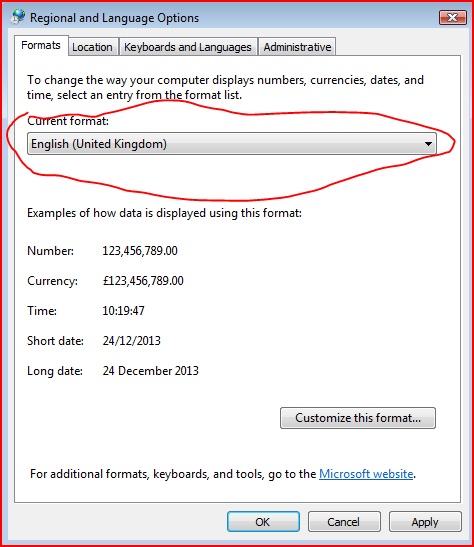
James Johnston
Comments