UPDATE: This issue was resolved with the release of FieldGenius 5.0.0
An issue has been identified with some of our current Field products which MicroSurvey would like users to be aware of.
To see if you are affected please check in:
Menu Home | About ... to see what version you have installed:
You will be affected if you are using the software versions listed below:
FieldGenius Version 4.3.4, 4.4.0.8 or 4.4.1.1
Evidence Recorder 7.1.2 or 7.2.0.8 or 7.2.1.1
Seismic Surveyor 1.1.0 or 1.1.1.1
The Issue: When a project which is set to use International or US feet is opened, the staking tolerances are multiplied by 3.2808. This happens every time the project is opened. The staking tolerances will no longer be valid and eventually the tolerance number will become so large that it causes the program to lock up and become unresponsive.
The Solution: When a project is opened, the user needs to navigate to:
Menu Home | Settings | Options | Staking ... and revise the staking tolerance setting to the correct value. This is set to .03 feet by default.
If the program locks up every time you open a project you have seen the final stage of this issue. The program will not run again until a setting in the Msurvey.ini file is modified using the procedure below:
1. Copy the file Msurvey.ini from the data collector. Use Microsoft Activesync or Windows Mobile Device Center. The file is found in: (Your Device)\MicroSurvey FieldGenius\Programs
2. Paste the msurvey.ini file on your desktop and right click on the icon. Select "Open" or "Open with..." and open the file using Windows Notepad.
3. Scroll through the contents of the file until you see a section that looks somewhat like the section below:
[STAKING]
RefMode=1
AddToId=
Tolerance=69192506334475407000000000000000.000000
CutSlope=0.000000
FillSlope=0.000000
RefPnt=
RefLine1=
RefLine2=
Turn3D=NO
RoboticMode=NO
LineMode=1
4. Replace the large number with your preferred tolerance value:
[STAKING]
RefMode=1
AddToId=
Tolerance=.03
CutSlope=0.000000
FillSlope=0.000000
RefPnt=
RefLine1=
RefLine2=
Turn3D=NO
RoboticMode=NO
LineMode=1
5. Save the file and copy it back into the data collector. Replace the old msurvey file with the new one.
6. Run your program. It should now open normally.
7. Until MicroSurvey releases a solution to this problem please continue to check your Staking Tolerances on a daily basis to ensure they do not become too large.
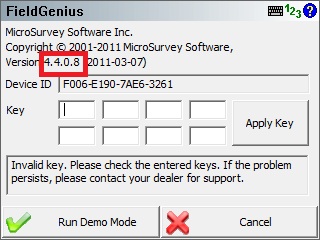
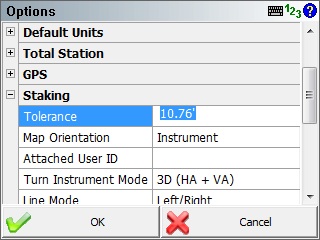
James Johnston
Comments