Some users report seemingly random instability with MsCAD, inCAD or EmbeddedCAD. Symptoms can include freezing or mismatched drawings and databases.
This is not normal behaviour for the program and we have developed a series of diagnostic steps to help customers isolate the cause:
1. Testing for issues caused by mismatching graphics cards:
These issues are more common with intelliCAD based MicroSurvey CAD and Pointprep, but can sometimes occur with embeddedCAD or inCAD.
Symptoms can include:
- Dialogs or menu items that open slower than normal, or that appear blank
- Slow or "clunky" graphical performance in the CAD window
- Seemingly random crashes or freezes
- The error messages that appear tend to refer to general CAD operations, not messages refering to saving or reading errors in the microSurvey database
Certain Graphics card models tend to be more problematic
Systems in which there is more than one graphics card that is active are sometimes unstable
Systems with unusual monitor arrangements, such as docking ports or triple monitors that are controlled by additional accesories can exhibit these issues
As a diagnostic step, you can type HWACCELERATION in the command line and set it to off. Restart the program and see if this improves performance. If it does it indicates you should follow the steps below to see if you can resolve the issue with the graphics adapter:
Visit this article for a list of steps the support team takes if you are using an Nvidia Graphics device
Visit this article if you have an AMD Graphics Device
2. Testing for Network related issues:
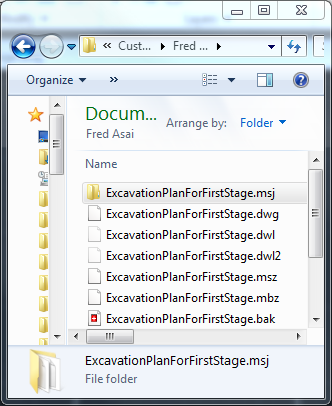 |
It is common for companies to store MicroSurvey projects on a network location so that they can be easily accessed by other workstations and to allow for easy backups. MicroSurvey allows them to do this.
MicroSurvey programs store the survey database in a series of files contained in a folder named "Project name.MSJ" which is stored in the same folder as the dwg file, which you can see on the left. This folder can be stored on the networked location if required.
but the program needs to perform many read/write actions inside this folder, sometimes thousands per second, as calculations are performed. If there are performance issues in the network, or (more common) backup utilities or antivirus programs wanting to check on these read/write actions; conflicts can occur at seemingly random intervals and the user can see a freeze or error message.
Test to see if this is an issue by using "Save as..." and saving to your desktop computer and working with the project there for a day. If noticeable improvement in stability follows you will need to see what is causing problems in the network.
3. Testing for antivirus related issues:
Antivirus related issues are similar to network linked issues, in that the antivirus program wants to "check on" each and every read/write action in the survey database and sooner or later MicroSurvey and the antivirus program want to check on the same file at the same time and MicroSurvey can report a series of different error messages.
It is sometimes possible to configure the antivirus program to ignore the location that projects are being stored. It may also be possible to disable the antivirus program. But it is important to check with the provider of the antivirus program to ensure that it is completely disabled as this is often very difficult to do. Sometimes we suggest that users restart in safe mode as an alternative.
But once you are assured that the antivirus is out of the way run the program for a day and see if performance has improved.
Please refer to this article for notes we have made regarding various antivirus suites:
4. Testing for backup utility related issues:
Backup utility related issues are also similar to network linked issues. The backup utility wants to copy the database files after each and every read/write action in the survey database and sooner or later MicroSurvey and the backup utility perform conflicting actions on the same file at the same time. MicroSurvey can report a series of different error messages.
Test to see if this is an issue by configuring the backup utility to perform backups at night rather than "live" while you are working on your projects.
5. Testing for issues caused by a drawing file with errors:
Sometimes a CAD drawing can have errors in it and this can cause unpredictable results as MicroSurvey works with the drawing.
Check for errors by typing "audit" in the command line. The program will report any errors and offer to repair them.
For more detailed steps for repairing drawings, see the related article below:
Migration Agent
Comments