Step 1: Enabling Geocom Mode:
To work with Geomax Zoom 80 you must obtain an extended Geocom license from Geomax.
Copy the license file onto the instrument CF card as per the instructions that were included with the license.
Step 2: Configuring the Allegro MX Radio:
You must run a separate radio configuration utility before connection can occur. Download it from the link below:
https://s3.microsurvey.com/os/Knowledgebase/AllegroMXRadio/CE_RM_TOOL.zip
unzip the file and then look inside the folder that results for the file: CE_RM_TOOL.exe
Connect your Allegro to the desktop computer and wait until Windows Mobile Device Center (for Windows Vista, 7 or newer) or Microsoft Activesync (for Windows XP or older) launch. If you don't see these utilities you may need to download one or the other from the Microsoft website.
Once connected copy CE_RM_TOOL.exe into the Allegro MX Program Files folder
Now change over to the Allegro and run "File Explorer" from Start | Programs
Navigate to the Program Files folder, find CE_RM_TOOL.exe and double tap to launch it.
1. Set the options:
Port: port 3
Baud: 115200
2. pick Connect
3. select appropriate device from the range of choices that follows (in this case; TPS 1200 and Allegro)
4. In the dialog that follows choose a Link ID (0 to 7) that matches the one you will set in Interfaces | Geocom mode | Link Number on board the instrument) and set the Mode = Remote.
5. Hit Save
6. Close
Step 3: Configuring FieldGenius:
Now you can run FieldGenius and configure it to connect to your robot via the radio link. Communicate with the radio by configuring as below:
...pick the radio button and confirm that "Direct" is selected:
Ensure that prism offsets are set correctly in the profile.
Step 3: Configuring the total station:
See this article for a guide to configuring the Leica 1200, which is very similar to the Zoom 80, but disregard sections that refer to the RX 1250.
Watch for a Zoom 80 setup guide soon.
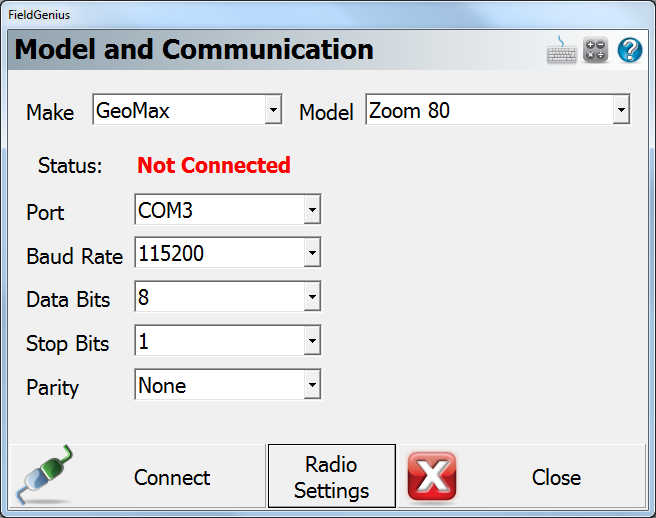
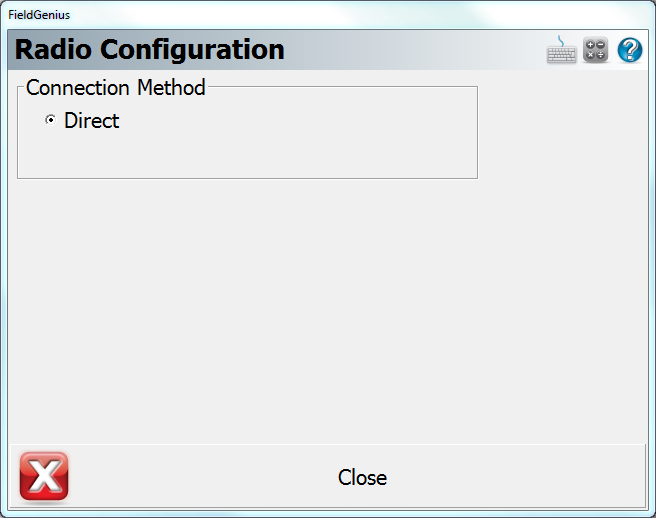
James Johnston
Comments