We have had several requests from customers to develop a standardized method of uploading data to the Husky F/S 2 equipped with TDS Survey Pro (Version 4.4.08).‚ The following pages give a detailed set of instructions to accomplish this task.
1) Turn on the Husky and ensure that the TDS program is running.‚ If it is not, type TDS at the DOS prompt and press enter.‚ This will open and run the TDS Survey Pro (Version 4.4.08) software.‚
2) Start MicroSurvey (MSCAD 2002 or MSX2002) and select the appropriate file name to open (new or existing).‚
3) Use the MicroSurvey Pull-down Menu and Select Data Collector Upload (to DC) as shown below.

Or, alternatively, you can choose the Send/Receive Data from Data Collector button from the Assistant.

The following Dialog Box will appear if you are using the Assistant.‚ Select Upload to Collector.‚ This step is by-passed if you use the MicroSurvey pull down menu.
4) MicroSurvey will then prompt you for the brand of data collector you wish to upload to and lets you browse to select the upload file.‚ The following dialog boxes illustrate the directory I used for this example.
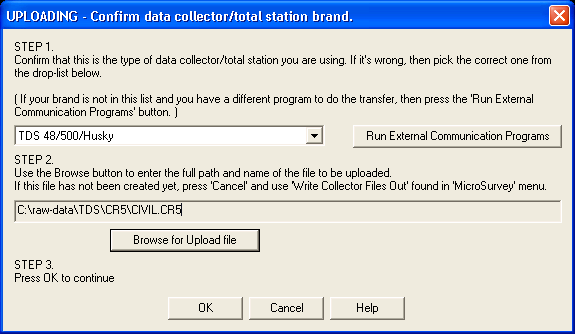
If you want to change the upload directory, select the Browse For Upload File button and the following dialog box will appear and allow you to change the directory.‚ Simply browse to the appropriate directory and select Open.‚ This will return you to the Uploading Dialog Box pictured above.
If the filename and Data Collector Brand are correct Select OK.
5) The Ready to Send Data dialog box will now appear.‚ Please ensure that the parameters are compatible with your data collector.‚ If the parameters are correct, press the Upload button.

6) The Ready to Send Data Now. dialog box contains the instructions on how to prepare the TDS software to receive the file from your computer.‚ Once the TDS is ready to receive the data, you can select the Start Sending Data now button.
7) The following box will now appear.‚ As you can see, the number of data bytes sent to the instrument is increasing as the data is transferred.
8) The upload process is now complete.‚ The TDS data collector will now contain the coordinate file.‚ If you are using the Assistant, you will return to the MicroSurvey Assistant DC dialog box.
This concludes the upload‚ process.
Created on: January 3, 2001




Jason Poitras
Comments