Error J-17 Creating Layer 0 1 Continuous
You may receive this error when adding or editing points. This is because the AutoMap file has blank layer names for either description, number, elevation or point node.
It has been confirmed that taking spaces out of your layer names in AutoMap will eliminate this issue. Example: change Point Number to pointnumber.
How to Fix
1) Open up a drawing, this can be your current project or a blank drawing.
2) Open up the AutoMap editor by either typing “automap_editor” in the command line or from the Traverse Menu -> AutoMap Library
3) Clear AutoMap by “New Library” in AutoMap editor.

4) Open up your AutoMap file

5) Open up one of the descriptions, observe the "Layer and Offset Options" section. Notice that number, elevation and point node are checked but the layer name is blank
Please note: this could be variable depending on the AutoMap file you open or which description you pick.
6) Uncheck Description, Number, Elevation, Point Node so that the default layer name is used when importing points OR you can leave them checked and input your own layer names.

7) Save your changes

Please note: Most of our users experience this error when editing their AutoMap in MicroSurvey CAD 2016. If you have a large AutoMap file with a lot of descriptions we recomend editing and saving the AutoMap file in MicroSurvey CAD 2015 and then loading the AutoMap file into 2016. This prevents you from having to manually correct the problem in every description.
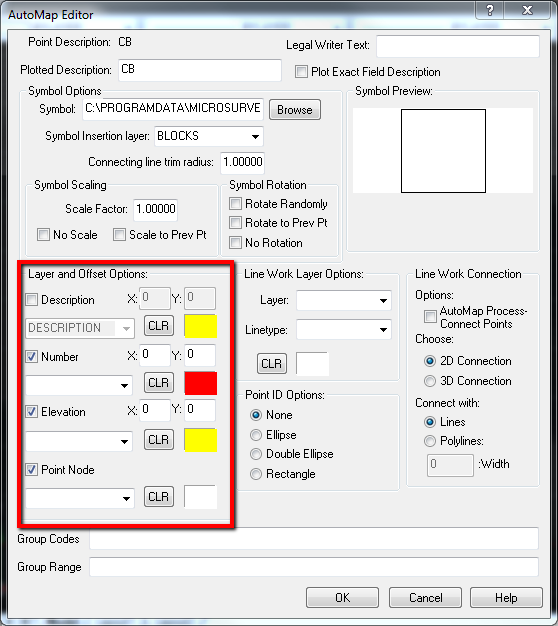
Olivia Floyd
Comments