When MicroSurvey CAD, embeddedCAD or inCAD work on your drawings, they create a "live" database which stores all of the non-CAD information that is so critical to MicroSurvey's functioning. If you use Microsoft's "File Explorer" to view the contents of your working folder you will see that a folder named (PROJECTNAME).MSJ has been created in the same folder as your dwg file. This is that database. If your system is functioning normally you will see this folder being created when you start a new drawing, being zipped up into a file named (PROJECTNAME).msz when you save your file, and deleted from the working directory when you close the project. This video can give you more detail.
When your system is not behaving normally the symptoms can include:
- Seeing the "Drawing Recovery Wizard" when you attempt to open a drawing that you know had been saved and closed properly the last time you worked on it.
- Error PRJTY350 when you attempt to open or save a drawing
- (ProjectName).MSJ folders left behind when you do not have your project open
- Error messages referring to files stored in the MSJ folder when attempting an operation that affects the database or opening a drawing such as:
- The Program failed to open the coordinate file
- The Program failed to open the polygon database
- The Program failed to open the connectivity file
- Error RRSLK8K8K. Unable to open file: "*.(projectname).msj\ch.dat
If any of the Recovery Wizard options are unable to fix your drawing.
This article which goes over how to recover your drawing from the backup files either from the last autosave, or from the last manual save.
Here is a short summary of how MicroSurvey Support helps to resolve these issues:
When opening a file in a a "Cloud" storage location
Update October 2024: A change in OneDrive means this issue affects almost all users of or cad products. All scheduled product updates will accommodate the OneDrive change.
Cloud storage services such as Microsoft OneDrive, Google Drive and Dropbox allow users to synchronize files that are stored in both the computer hard drive and a cloud location. These types of services also facilitate multiple users or multiple workstations having access to the same folder structure for collaboration purposes. It is possible to store and work on a MicroSurvey project that is stored in a Cloud location, BUT our support department frequently receives reports that, depending on network speed and activity, sometimes project databases are not properly backed up. This can lead to the appearance of error messages when performing operations that affect the database, as detailed in the examples above. For this reason MicroSurvey does not recommend storing projects in cloud services while they are being worked on. As an alternative we recommend copying files from the cloud location to the hard drive, working on the project, and then later saving back to the cloud service.
When opening a drawing that resides on a network location where you do not have full control access, for example to a protected network file server.
You can help determine if network access is a cause by either copying the files onto your hard-drive to work with them, or ask your internal IT department to grant you full access to that location in order to work with them in place. MicroSurvey must be able to read/write/modify/delete files and to create/delete folders.
When opening a file in a location that is being monitored by a "live" backup utility.
Some backup utilities, such as OneDrive and Dropbox, work by monitoring your working folders and making a backup copy whenever it detects that a file has been saved. MicroSurvey's "live" database can involve thousands of read/write actions per second, so the backup utility can be very busy trying to keep up, and sometimes MicroSurvey and the backup utility can interfere with each other. If you are encountering this issue you may see error messages referring to the database at seemingly random times, or only when performing certain large edits. You can determine if this is an issue in your case by sceduling the backup utility so that it does your backups outside of office hours.
When opening a file in a location that is being monitored by Security software such as an Antivirus or Firewall.
Security programs work by monitoring your working folders and preventing unrecognized applications from executing commands. MicroSurvey software is fully compliant with all recognized standards for published software, but sometimes individual security packages do not recognize MicroSurvey and (out of an abundance of caution) can interfere with the operation of your software. These symptoms most commonly seem to appear after a recent update of the security software or the installation of a Windows Service pack. We try to keep notes as users let us know when they run into these issues at this webpage. Symptoms of this issue can include error messages referring to the database, troubles installing the software or prevention of a previously working program from launching. A quick way to check if security software is interfering with normal operations is to restart your computer in safe mode, to temporarily suspend the operation of any antivirus or firewall programs, or to obtain guidance from the software vendor on how to configure exceptions for MicroSurvey so that the program is recognized as "friendly" and so that the locations you store your working files are not monitored.
When opening a drawing that resides on read-only media, for example something that has been archived onto a CD or DVD.
In this case you must copy the files onto your hard-drive or a location that will allow MicroSurvey to create and delete files and folders in order to open them.
When opening a drawing that resides on external media with no or low available space, such as a low-capacity USB thumb drive.
In this case you often must copy the files onto your hard drive to work with them or clear up more space on the external media. (Which is the case with external hard drives.)
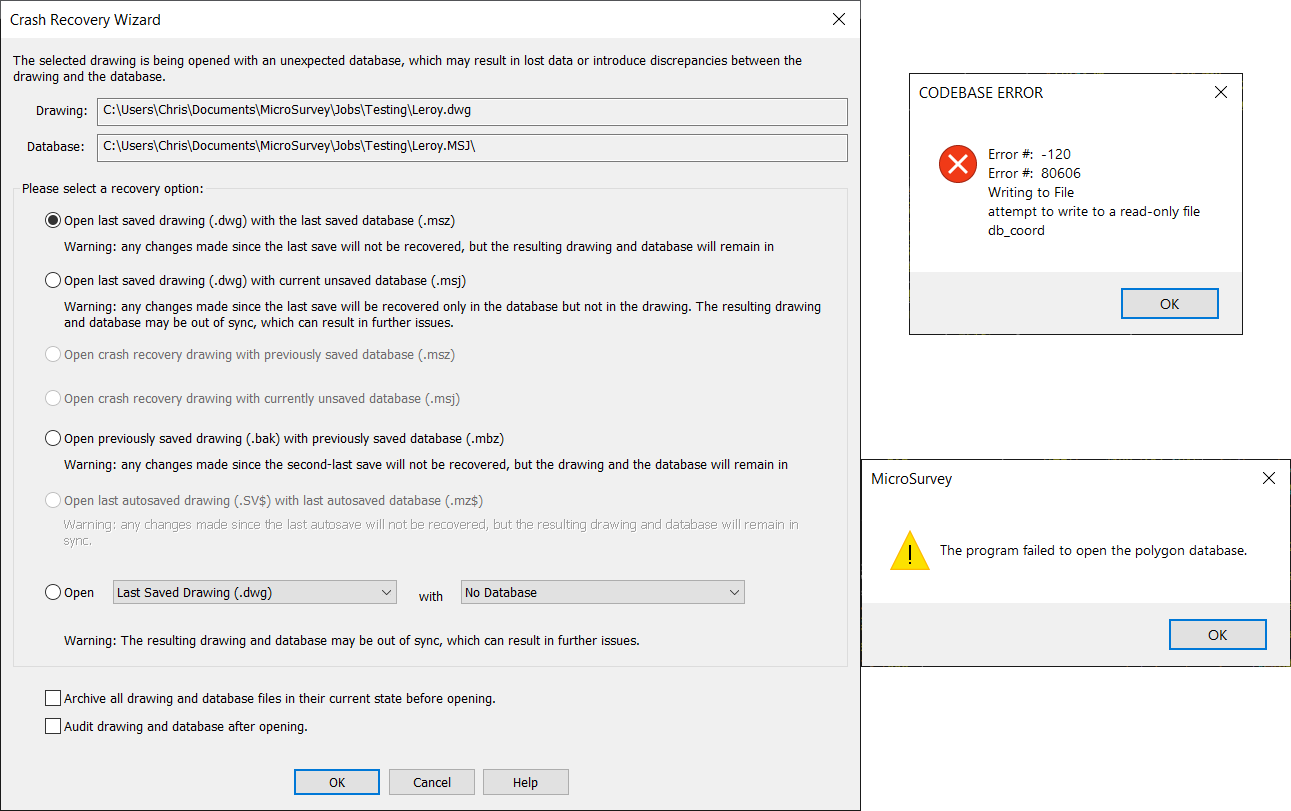
Chris Clemente
Comments