Check out the other AutoMap Articles:
Part 1 - Part 2 - Part 3 - Part 4 - Part 5 - Part 6 - Part 7 - Part 8 - Part 9 - Part 10 - Part 11 - Part 12
Customizing Point Annotation Using Space Separated Attributes Plus Substitution Coding
AutoMap is a system of automated drafting tools that can help you organize many tasks. In general, the AutoMap routine allows you to work with your field codes and to assign attributes to points and linework as they are drawn in the CAD file.
Some functions of AutoMap include:
- Assigning a symbol of your choice on each point based on description
- Move descriptions, points, elevations, and points to a layer of a given name
- Scaling a symbol to further customize each object
- Connecting points using the line connectivity function
- Further customizing linework with specific layers and line types
In this Article we are going to cover how you can insert additional information about a point by adding additional notes to a description after inserting a space, and how you can optionally customize the use of these notes in your plotted descriptions.
Inserting Attributes using a Space in your Description
You can save additional information about a point in your field file by using the standard description, a space and the additional attribute.
Example:
Your usual code for a Standard Iron Bar is SIB
In the field you've noted that the stamped number is ABC123
Store the point with the description: SIB ABC123
The Result:
When you import this point, AutoMap will assign the usual symbol, layer and plotted description designated to an SIB, but the field description ABC123 will be stored in the point database and visible if you toggle on your Independent Point Descriptors or open the Point Editing dialog:
Taking it to the next level: Use Substitution Coding to Plot Point Attributes
If you wish to make greater use of this capability, let's look at how you could modify your AutoMap entry so that it plots your attribute using substitution coding:
Example:
You would like to plot a label for a point stored in the field as SIB ABC123 as Standard IB Registration #: ABC123
Configure your AutoMap entry for the SIB description to use $1 as a substitution code:
Modify "Plotted Description" with this entry:
Standard IB Registration #: $1
So it appears as shown in the AutoMap dialog:
The Result:
When you import or store a point with the description SIB ABC123 it will be plotted as shown:
Check out the other AutoMap Articles:
Part 1 - Part 2 - Part 3 - Part 4 - Part 5 - Part 6 - Part 7 - Part 8 - Part 9 - Part 10 - Part 11 - Part 12
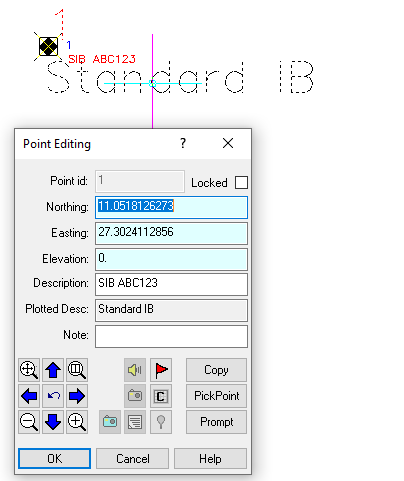
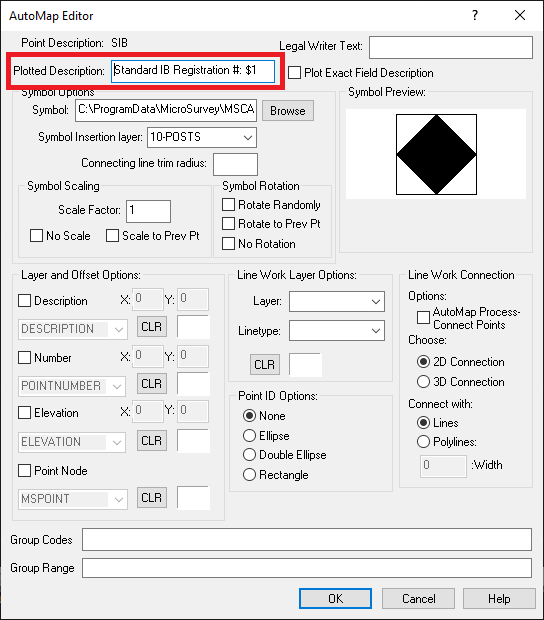
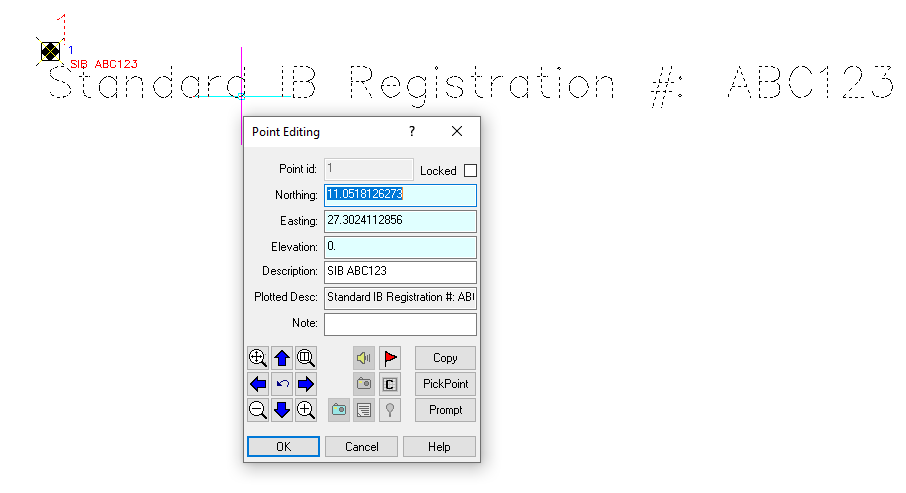
James Johnston
Comments