Windows 10 tablets have the ability to utilize the Windows on-screen touch keyboard. Below are the suggested settings for maximizing efficiency when typing in Evidence Recorder.
1. Turn Off Tablet Mode
Click on the Action Center icon on the taskbar in the lower right corner of the screen
Deselect Tablet mode
2. Adjust Typing Options
Open the Windows menu, got to Settings > Devices > Typing
Scroll to the bottom of the page and turn OFF "Show the touch keyboard when not in tablet mode"
3. Adjust Evidence Recorder Keyboard
Open Evidence Recorder
From the main menu go to Settings > Options > expand User Input
Change Extended Edit Boxes to Double Click
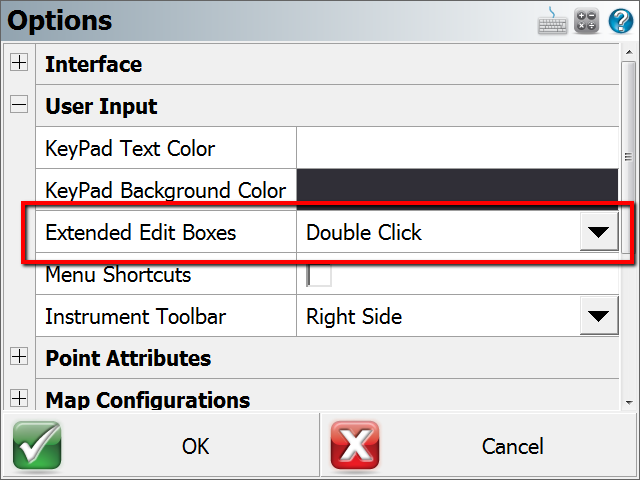
With these settings you will be able to utilize both the Evidence Recorder and Windows keyboards.
Certain menus may be better suited for the Windows keyboard. To open the Windows keyboard simply choose the keyboard icon in the lower right corner of the screen.
* Mesa2 users can push the P3 button on the tablet to open the Windows keyboard
If the Windows keyboard is blocking or hiding menus on the screen undock it by pressing the undock button (top right) and move the keyboard out of the way.
Migration Agent
Comments