-
MicroSurvey System Defaults control the way the MicroSurvey side of your program operates.
-
They are applied every time you create a new job.
-
They are saved with the job so that any changes you make will be retained for the job, but these changes won't be applied when you start another job.
They consist of:
"General Configuration Options" or "MicroSurvey Job Defaults" in the MsTools Menu
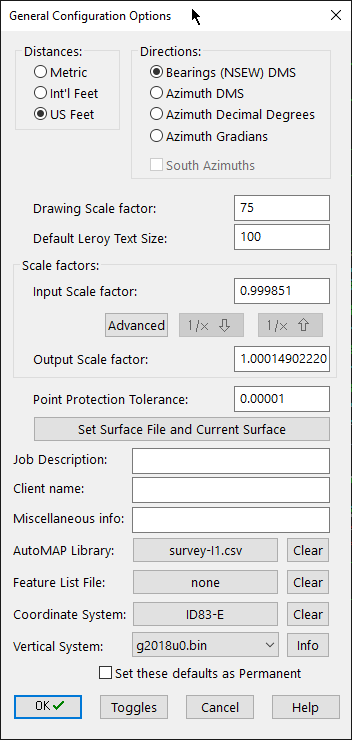
"Preferences" or "MicroSurvey System Toggles" in the MsTools Menu:
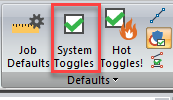
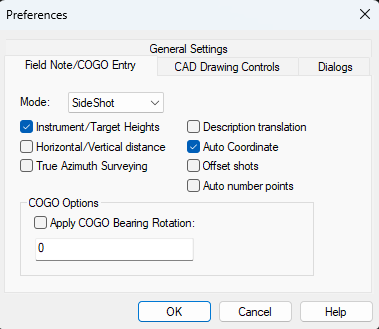
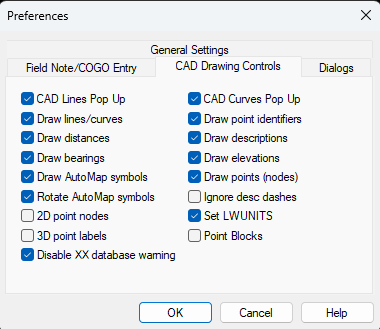
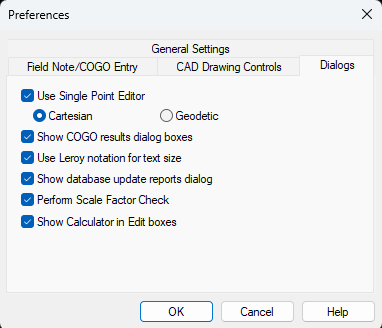
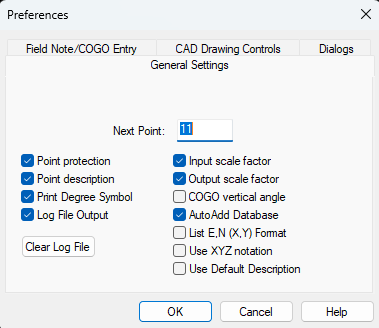
"Hot Toggles!"
Hot Toggles are the most frequently used preferences, placed for easy access.
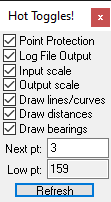
Point and Area Labeling Styles in the MsAnnotate Menu:
These control how MicroSurvey "Smart" labels are applied.
Update your drawing after changing these settings by opening MsPoints | Point Update.
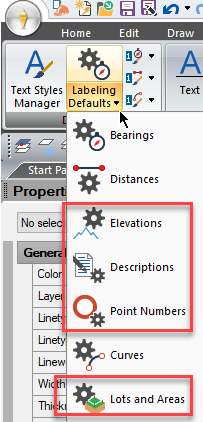
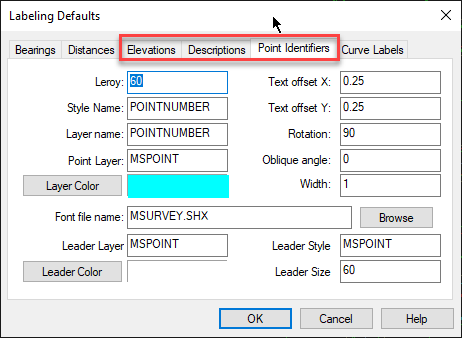
Bearing, Distance and Curve Labeling Styles in the MsAnnotate Menu:
See this article for details on how to manage Bearing, Distance and Curve Label styles.
Default AutoMap File
This lists the NAME of the AutoMap file that will be loaded whenever you create a new job:
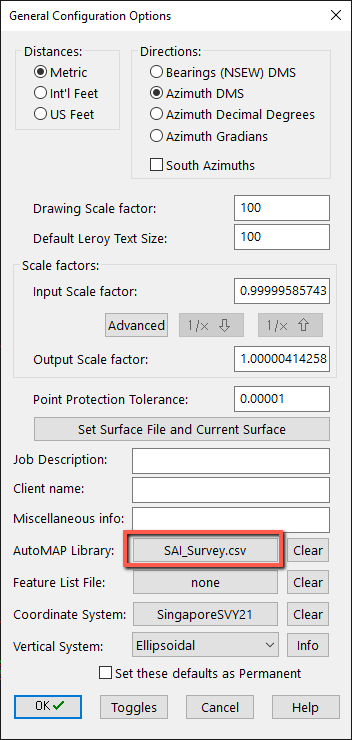
Strategies for Importing/Exporting these settings:
Options available in the MsTools menu:
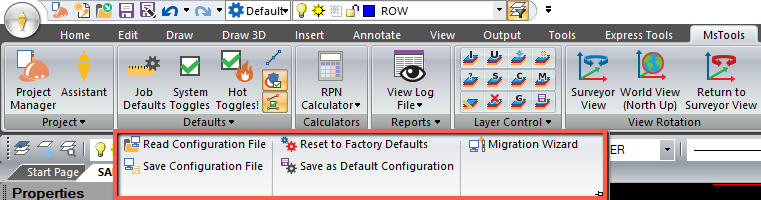
Simple Option:
Advanced Options:
- To import a configuration file into your workstation, pick "Read Configuration File" and browse to an *.msz file that contains Microsurvey Defaults and Label styles.
- To create a configuration file for export to other workstations, pick "Write Configuration File" and select a location to store an *.msz file.
- To reset all of your changes since installing the program, pick "Reset to Factory Defaults"
- To copy the settings saved with your drawing to Incad.cfg so they will be applied to new projects, pick "Save as Default Configuration"
- Copy any *.cfg, *.msz or the default incad.cfg file between workstations or from release to release from:
C:\Users\"user"\AppData\Roaming\MicroSurvey\MSCAD\20XX.X
2. Or create an "exemplar" drawing with all the settings the way you would like, open this drawing and database in the installation or workstation you need to update, and pick "Save as Default Configuration."
James Johnston
Comments