With a small alignment it is simplest to create the Points of Intersection (PIs) from lines and/or database points and then create the alignment using the procedures you can see in the Training videos page linked to below:
AutoRoute Movies
But in some cases you need to create a very long alignment that may have hundreds of "PIs" and this procedure would involve a lot of mouse clicking. If there is an ascii points file available that lists the Northings and Eastings of each "PI" there is another way to create the alignment. You would need to be handy using either Excel or editing files in Notepad in order to do this efficiently.
The technique we'll discuss would be most effective if your alignment consists mostly of PIs (as you might find in a right of way), but I'll include the information you would need for curves and spirals in case you wish to manually enter that information.
Alignments, once created, can be imported and exported from MicroSurvey CAD using MsDesign | AutoRoute | Read/Write .HRZ file. The HRZ file is a relatively simple text file that, once understood, can be manually created by the user.
Here is a look at the contents of an hrz file that was written after creating the alignment pictured below. This alignment contains one circular curve, one bend in the alignment with no curve, and an unequal length spiral-curve-spiral combination. The stationing begins at 1+00.00 and the alignment is named "Test:"
When we write out an hrz file and open it using Windows Notepad we see:
HRZVERSION=3::Test
-18.33073454,-42.01643427,100.00000000
22.98167516,-10.69164010,20.00000000,0,0,0,0,0,0
19.12282370,49.46104435,0,0,0,0,0,0,0
89.49011495,114.60753657,0.00000000,20.00000000,30.00000000,1.00000000,1,30.00000000,1
67.24497126,205.40404140,0,0,0,0,0,0,0
Or you can change the extension to .csv and open the file in Excel to see:
Understanding the HRZ File:
Let's take a look at what each of these lines mean, and how you would create these sections if you were creating an hrz file manually:
HRZVERSION=3::Test
This section can just be copied into the first cell in Excel or the first row in Notepad. Replace "Test" with the name of the alignment you wish to create.
-18.33073454,-42.01643427,100.00000000
This section gives us the Northing and Easting of the starting point and the stationing assigned to that point. Copy the Northing and Easting from the ascii file and enter the required station value.
22.98167516,-10.69164010,20.00000000,0,0,0,0,0,0
This section lists the Northing, Easting and Curve Radius at the next PI. The curve was configured as you see below:
Copy the Northing and Easting from the ascii file, and add the Curve Radius plus all the ",0" entries as place holders. If your alignment includes a number of curves and/or spirals you may find it is most efficient to use Excel as your tool so that you can use the "copy down" feature to repeat enties in multiple rows. If there are only a few arcs or curves you may wish to create the hrz file so that it records only the PIs and add the curves by editing the alignment after you have read the hrz file into your drawing.
19.12282370,49.46104435,0,0,0,0,0,0,0
Next we have a simple PI with no curve or spiral. Copy the Northing and Easting from the ascii file, and add all the ",0" entries as place holders.
89.49011495,114.60753657,0.00000000,20.00000000,30.00000000,1.00000000,1,30.00000000,1
This section includes the information needed to create a spiral-curve spiral combination. See the annotated image below for the meaning of each entry:
The Unequal length Spiral-Curve-Spiral was configured as you see below:
Copy the Northing and Easting from the ascii file, and add the Spiral information using Excel or Notepad. If your alignment includes a number of curves and/or spirals you may find it is most efficient to use Excel as your tool so that you can use the "copy down" feature to repeat enties in multiple rows. When finished, save as ".csv" from Excel and change the extension to ".hrz" before reading it into MicroSurvey CAD.
Once the .hrz file is created read it into a drawing using MsDesign | AutoRoute | Read .HRZ file. It would be wise to test loading this file into an empty drawing first to ensure that the formatting is free of errors before loading it into your working drawing.
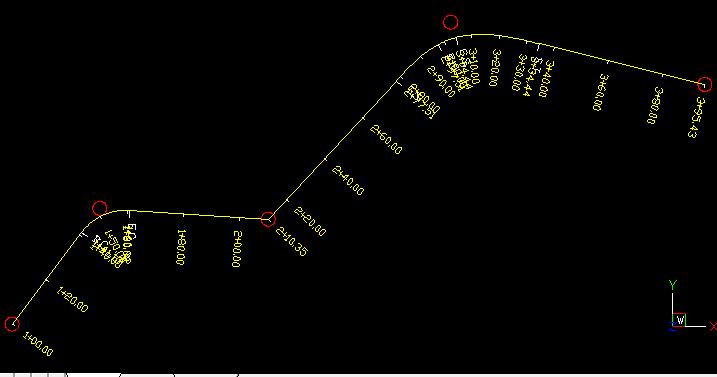
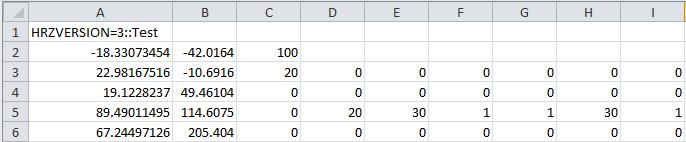
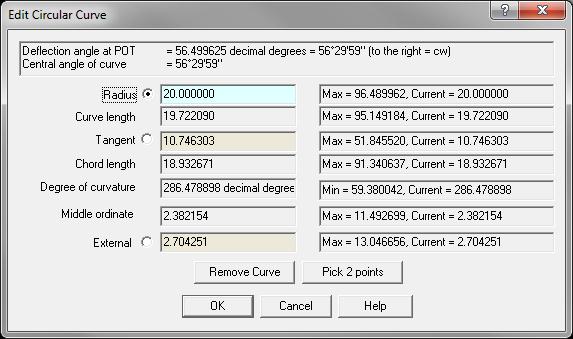
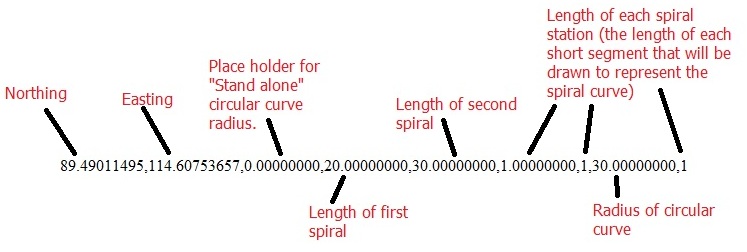
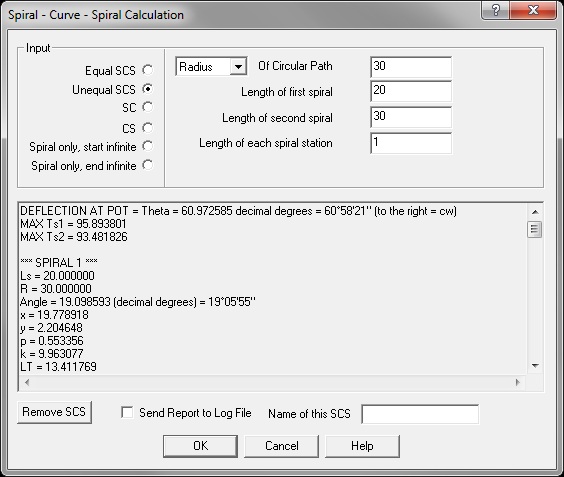
James Johnston
Comments