If you find when selecting the Project options/Adjustment tab in StarNet the Grid and Zone lists are blank (see below) it may indicate a problem with permissions or a corrupted installation on your computer. Please see below for steps to resolve this issue:
1. Ensure you are logged in as an administrator
2. Find any customized files Using Windows Explorer navigate to the StarNet\V7 folder:
- On an XP and older computer look in C:\Program Files\MicroSurvey\StarNet\V7.
- On a Vista/Win 7 computer look in C:\ProgramData\MicroSurvey\StarNet\V7.
3. Once located, copy the contents within this folder and save them to another location for backup purposes.
4. Return to the V7 folder mentioned above and delete all files EXCEPT:
- Examples folder
- Models folder
- Company.def
- DXF_Layers.def
5. Perform a repair installation of Star*Net by opening Control panel and:
- On an XP computer select the Add Remove Programs button, find Star*Net, select "Remove" and then select the option to "Repair."
- On a Vista/Win 7 computer select the Programs and Features button, find Star*Net, right click and select the option to "Repair."
6. Re-launch Star*Net and the Grid and UTM Zones fields should now be populated.
If you find that any previously customized settings are missing they can be recovered from the files that were backed up in step 3.
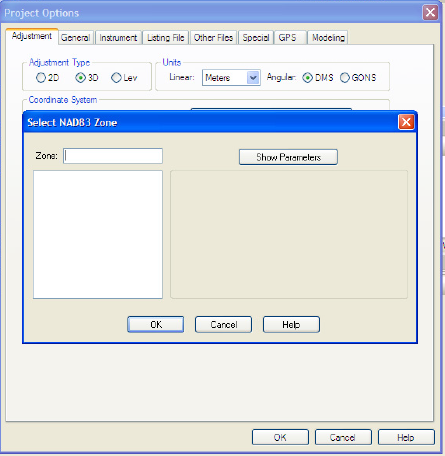
Migration Agent
Comments