Overview:
The TDEF format file can be used to export all types of data (GNSS and conventional) directly from Trimble Business center or Spectra Precision Survey Office.
NOTE: The TDEF format is the only format you can use to export post processed GNSS baselines in this manner, but it is also possible to export conventional and RTK data directly from the controller in the jobxml format, and leveling data in the Trimble Dini format, but we won't discuss those workflows in the article.
Import conventional data directly into Spectra Precision or Trimble software using the job file format (or any preferred format that is supported) and (if required) edit the data. If you have used Spectra Precision or Trimble software to collect static GNSS data you will need to use Spectra Precision Survey Office or Trimble Business Center to first post process and then export the vectors to STAR*NET. Once this first stage of processing is complete you can export all the observations in a "Trimble Data Exchange" formatted file which can be imported into STAR*NET:
1. Select all the observations you wish to export. You can click each vector, select a group by dragging your mouse, or press Control-A to select all.
2. File | Export
3. Select the "Trimble Data Exchange Format (TDEF) exporter" option
4. Enter a File name
5. Pick "Export."
6. This will create a file with the extension *.ASC. You can import the static GNSS vectors into STAR*NET by using the option "Trimble Data Exchange" in the GPS importer:
7. If desired, you can also import the conventional, leveling and RTK data into STAR*NET using the TDEF converter:

Enroll in STARNET 1: Import Workflows at MicroSurvey School for detailed guidance in using this workflow, as well as the alternative Jobxml workflow.
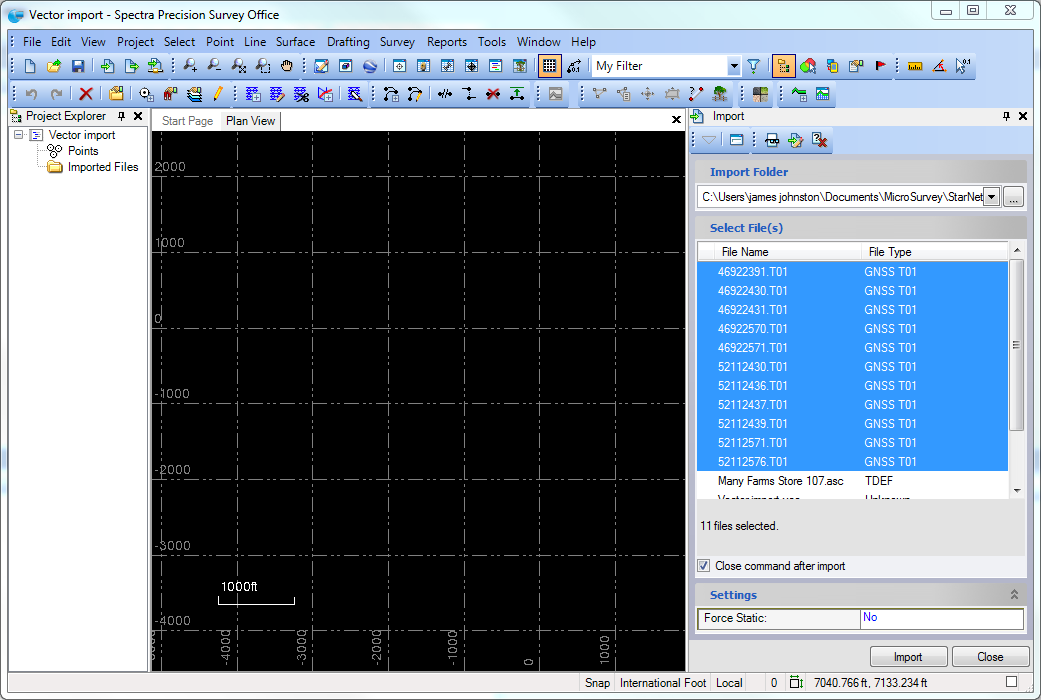
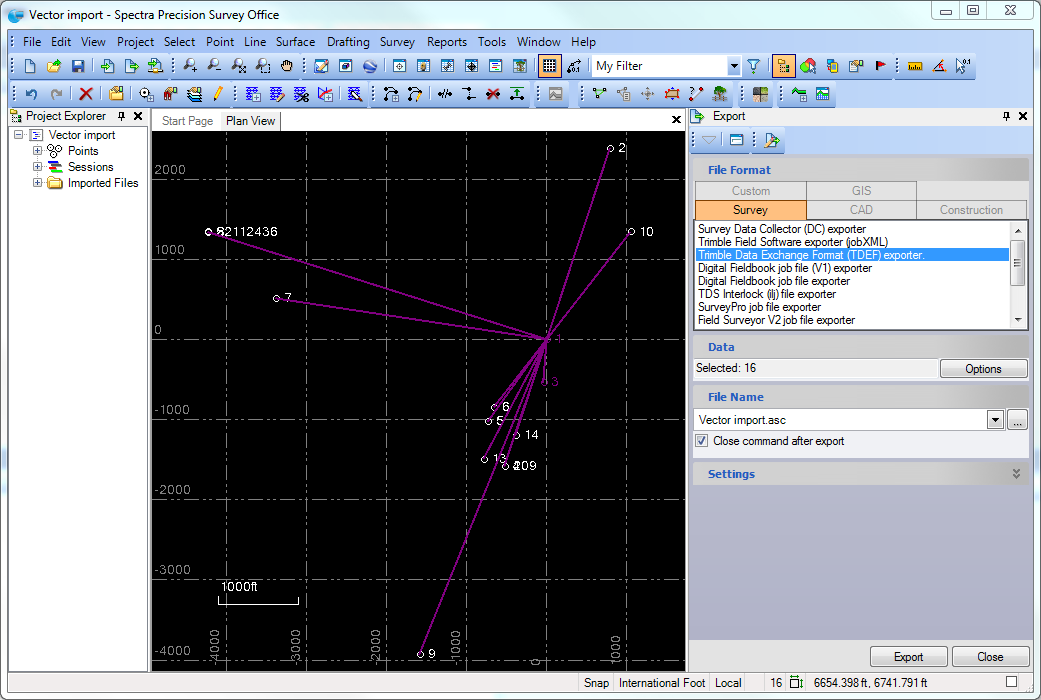
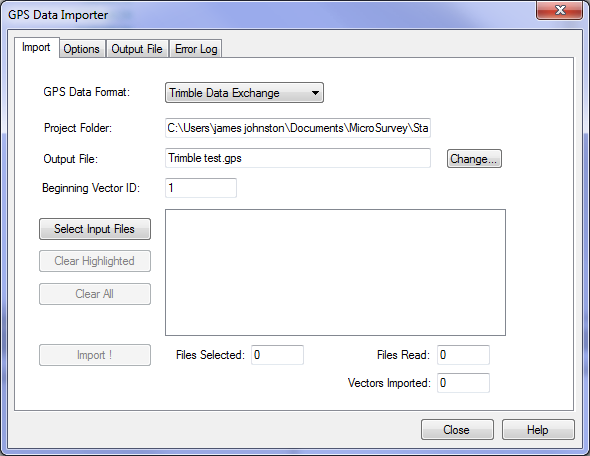
James Johnston
Comments