Passwords, Key Numbers and Registration in MS-CAD 2002, or MicroSurvey Express 2002
Some people seem to get a little confused over passwords and unlocking the MicroSurvey program.
To keep things simple, there are 2 different methods of protection on the program and both require an input from you, to completely unlock the program. Please be sure to complete BOTH registration options to fully unlock the program.
1) First we have what is known as the CD Key number or CAD Key number. This is a 16 digit number containing numbers 0-9 and letters A-F. This number unlocks the CAD engine. The CAD engine is licensed by our company from the manufacturer in Germany, Felix CAT GmbH.
The CD Key number must be entered in the program as it is being installed or by running a conversion routine after the install has been completed.
To enter the CD Key number in during the installation or to run the conversion after it is already installed, start the installation, as normal from the CD, and keep accepting the defaults until you come to the following dialog:
|
|
At this point you may choose one of three options.
A) Install Fully Licensed Version: This option permits you to go through and install the entire program and enter the CD Key number as well. You are also asked to enter your name and company name.
(The Key Number is normally legible but has been purposely hidden here).
The installation continues after a few more questions are answered, not related to the protection options.
B) Convert 30 Day Trial Version To Full Version: As it indicates, this does not do a full install but will permit you to convert the already installed Demo version into a Full Version.
This step may also be made available to you directly from the CD startup.‚ If you are asked the following in this dialog, answer yes.
Then you will see the following dialogs:
You will be asked to fill in the user name, company name and serial number, just like in A) above.
Confirmation will be provided for you to check:
‚
‚
The process will then continue and when completed, the CAD engine will be authorized.
The CD Key number is not tied to any particular machine and can be used on any future replacement computer or hard drive. Please keep the CD Key number safe with the original CD or any replacement CD we ship you.
C) If you choose, Install Evaluation Version, then the program will display the following message, when run:
The number of days used will continue to count off daily until you run out of days.
Be sure to convert to a registered version by then to continue using the program.
2) The second method of protection is our own. We at MicroSurvey Software have integrated all of our technology into the CAD engine to be a seamless program for you to run. To protect us we have added our own MicroSurvey Key number that requires a unique and specific Password to unlock the program completely. The Password is only good on this one machine and will not work on any other. It will also not work if the hard drive is replaced or reformatted. If you need a new password at a later date then please contact our head office at 250-707-0000 for assistance.
When you run MSCAD2002, you will see the following dialog,
if the program is unregistered. At this point you need to one of two buttons to continue and register to the program or enter a password.
A) Register: If you pick this button, you will be presented with a dialog box to fill in.
Fill it in completely and then pick the OK button. (Don't pick on the Enter Password button until you receive the return fax with your password on it)
You will be informed that your info and the MicroSurvey Key number have been saved in a file. Please print this file out and fax it to the MicroSurvey head office at 250-707-0150 and you will be sent back a password in a few minutes. (Our Eastern Technical Support Office can not issue passwords)
B) Password: After you have faxed in your registration form and received a returned fax with your MicroSurvey password on it, you may pick on this button to enter in your MicroSurvey Password. The Enter Password button on the dialog above will bring you to the same dialog as shown below.
Type in your MicroSurvey Password and pick the OK button. You will be told that the program is now registered, if the password was entered correctly.
‚ If you do not get the MicroSurvey program registered, or you run the program in DEMO mode, then you will see the following message:
The number of days used will continue to count off daily until you run out of days. Be sure to register the program by then to continue using the program. For further information on passwords or registration of the MicroSurvey program, please see the help file in the program or the accompanying manuals.
Also to transfer a password from one machine to another, please see the help file or manuals or call one of our Technical Support Engineers.
Created on: March 19, 2001
 ‚
‚ 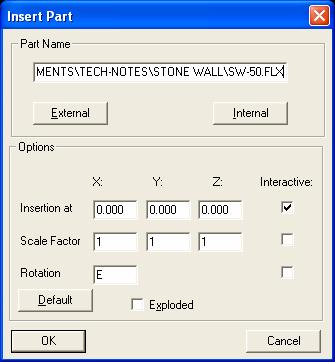
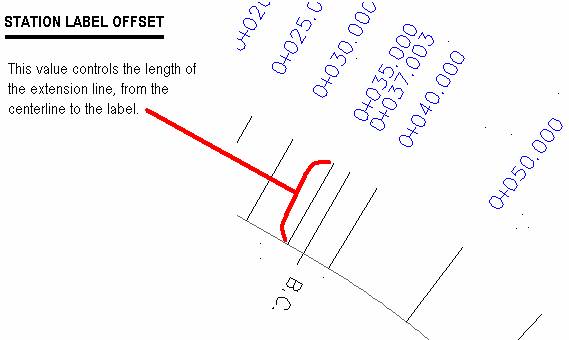
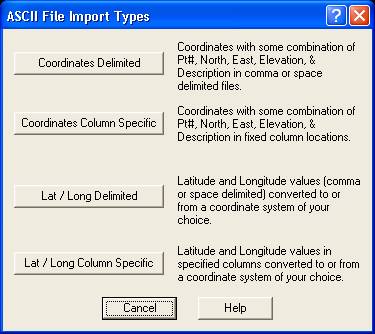
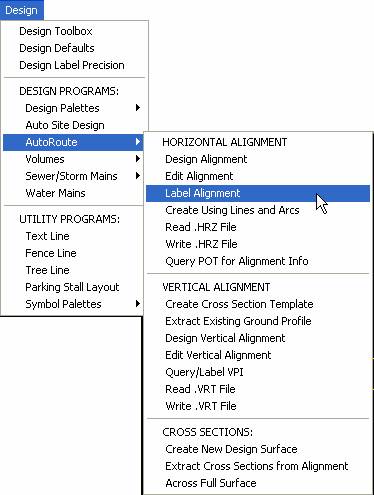

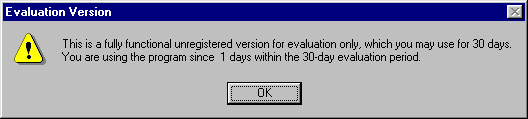
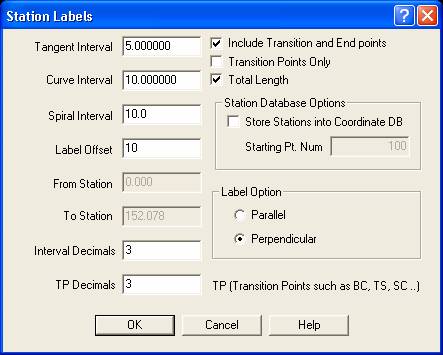
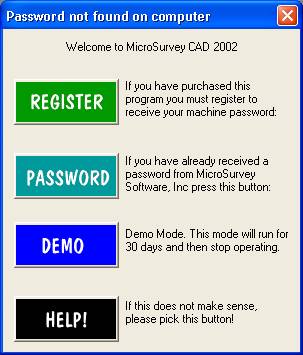
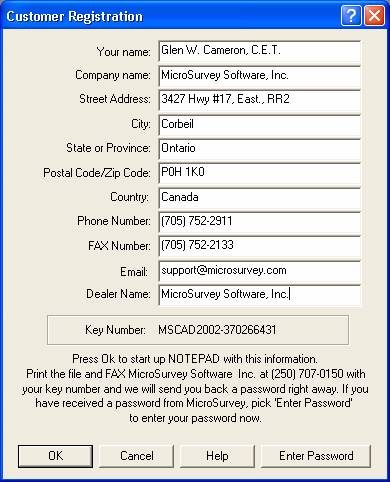
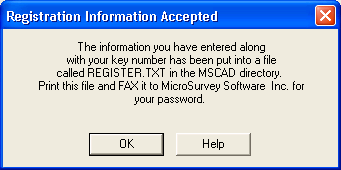
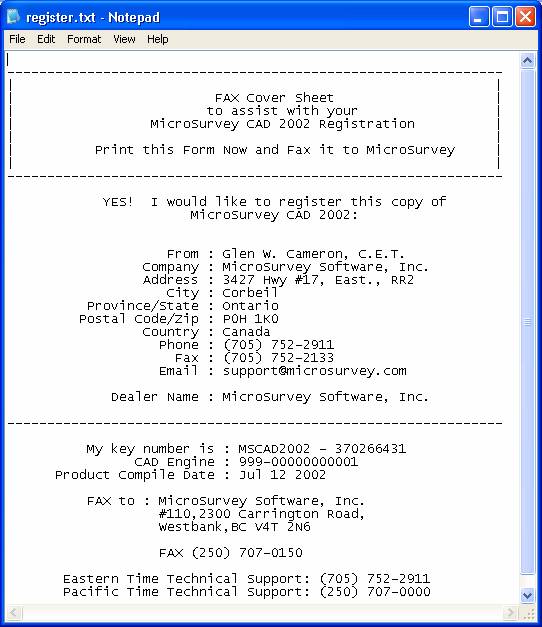
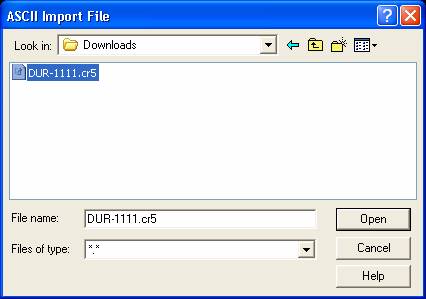
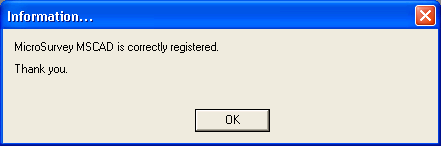
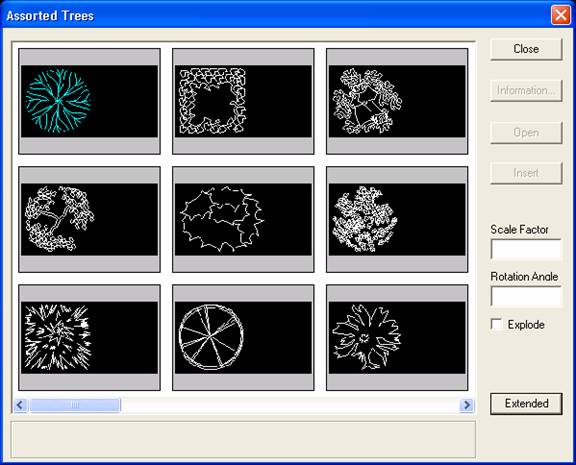
Jason Poitras
Comments