Customers who use MicroSurvey CAD and newer NVIDIA Graphics Hardware Accelerators (the Quadro in particular) have reported a range of error messages or instability over the past years. We are happy to report that the release of MicroSurvey CAD 2022 and the latest NVIDIA driver package offer a significant improvement in performance and stability. Read this article to learn about configurations that will take advantage of this improved performance.
NVIDIA has added a new dedicated IntelliCAD profile to the driver. If the newer version of NVIDIA Quadro driver is chosen, the IntelliCAD engine can be automatically detected and run by NVIDIA card by default. For users who have already had a profile set up in NVIDIA manager, extra steps need to be taken to avoid the conflict.
For details about the new NVIDIA driver released Oct 2021, see: https://www.nvidia.com/Download/driverResults.aspx/182957/en-us
If your NVIDIA Graphics card is listed in the release notes, and you have experienced the following symptoms when running MicroSurvey CAD 2022 or newer:
- The program will not launch or appears stuck when displaying the splash screen
- instability (unexpected crashing)
- slow graphical performance
- distorted display of grips and/or text (especially when working with large coordinate values)
Please follow the steps below:
1. Ensure that you have the latest driver installed for your Graphics Accelerator and that all Windows updates have been installed. This will make an improvement in most cases:
Close your MicroSurvey program
Download and update the driver
https://www.nvidia.com/Download/index.aspx?lang=en-us
Test your MicroSurvey Program for stability. If this does not resolve the issue please continue:
2. Close your MicroSurvey Program
Click in the "Widgets" section of your Windows taskbar:
Right click on the nvidia Contol panel icon and select "Open Nvidia Control panel"
Select "Manage 3D Settings"
Press "Restore Defaults"
If you continue to see issues with stability, please contact MicroSurvey's Support team by creating a ticket or calling 1-800-668-3312.
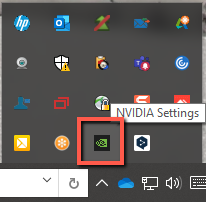


James Johnston
Comments