Axio-Net Configuration Guide via NTRIP
This article will walk you through how to connect to the Axio-Net correction service in FieldGenius.
1.Project Configuration
a) Launch FieldGenius and Start a New Project

b)After Naming Your Project go into the Project Settings and Select your coordinate system


c) Select the Zone you will be working in and hit OK

2. Connect to Instrument
Once you have your Project Settings configured, we are now ready to connect to your instrument.
a) Power on your receiver and Press Select Instrument

b) Add GNSS Rover and Name your instrument profile
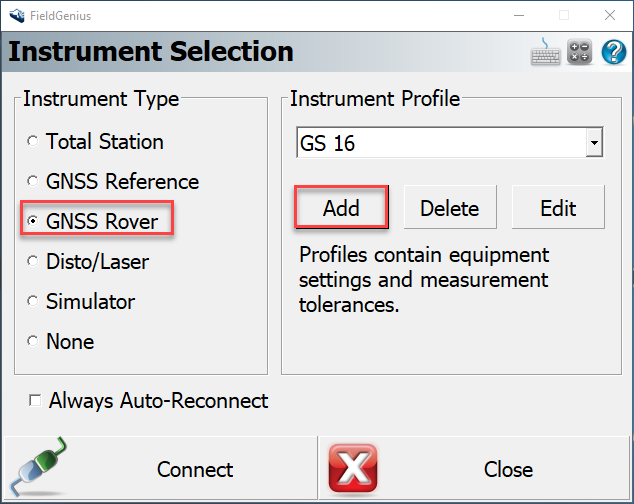
C) Connect to your Instrument
3. Link Configuration
Once you are successfully connected to your instrument you will need to configure the Modem and Caster Settings.
a) Hit Press to Setup
b) Select the internal radio modem of your receiver and enter in your Mobile APN credentials

c) Scroll down and hit Press to modify, then select Add


d) Enter in the Caster details and your Login credentials
e) Select the entered in Caster from the list
f) You should now see your caster information filled into the fields > Hit OK to connect


g) Request Source Table > Yes to request mountpoint details
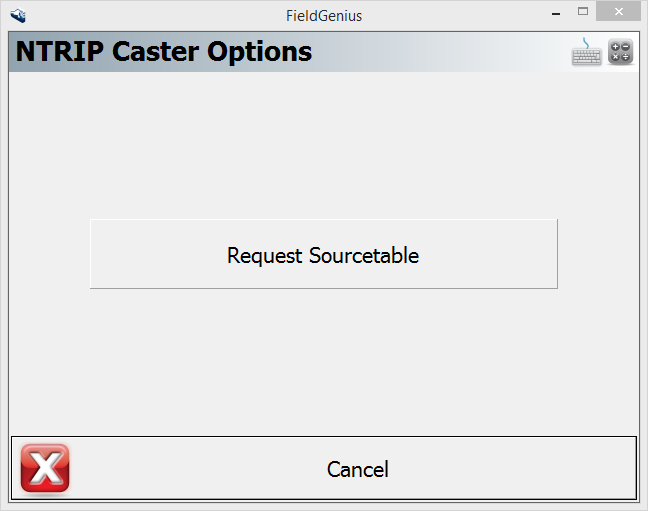
h) Pick the mountpoint you would like to connect to and hit Select
i) You should now be connected and receiving corrections
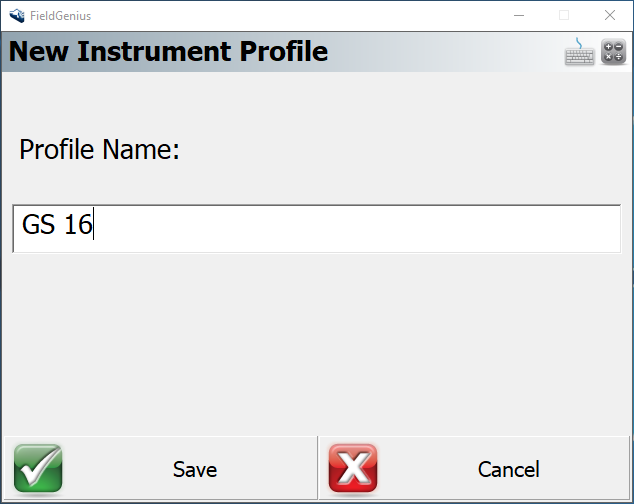
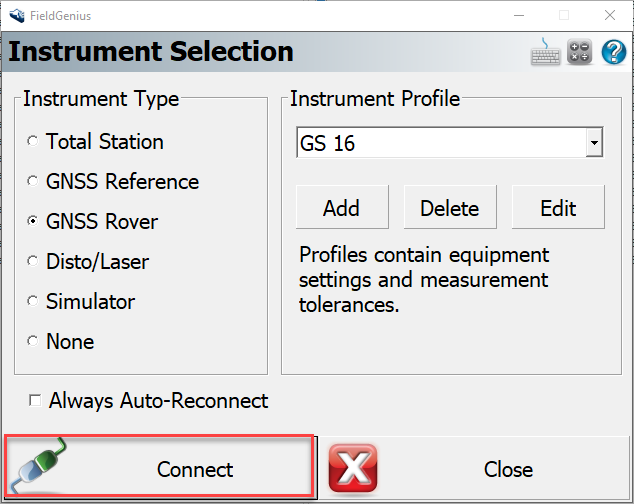
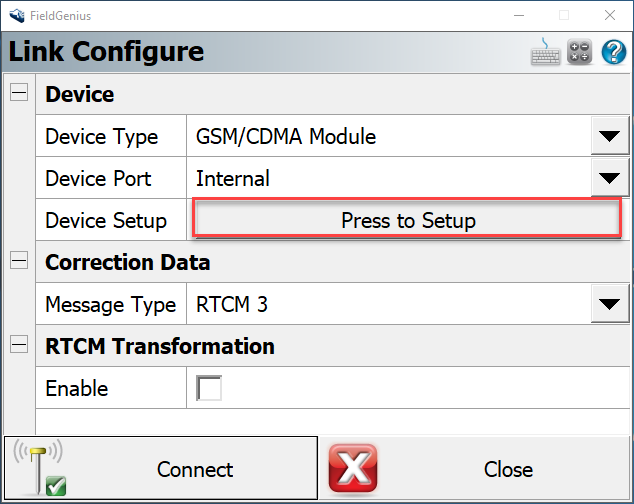
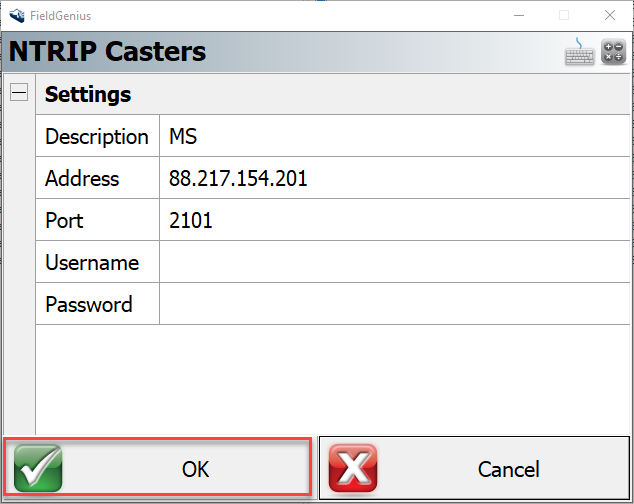
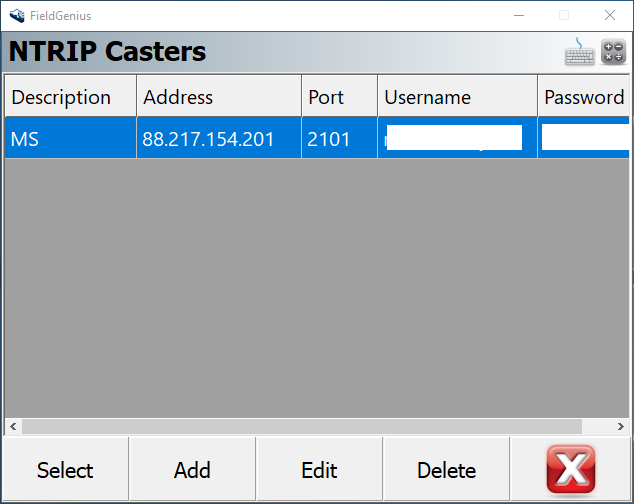
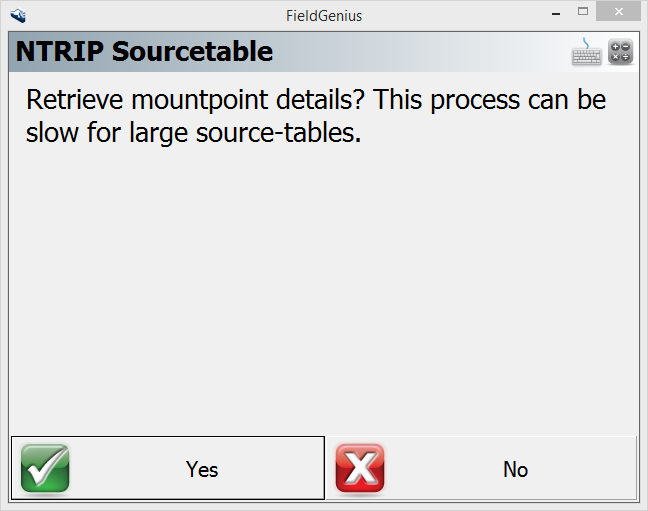
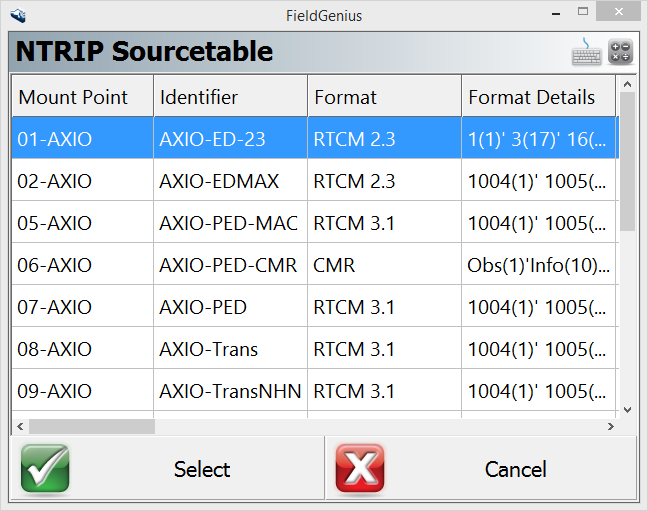
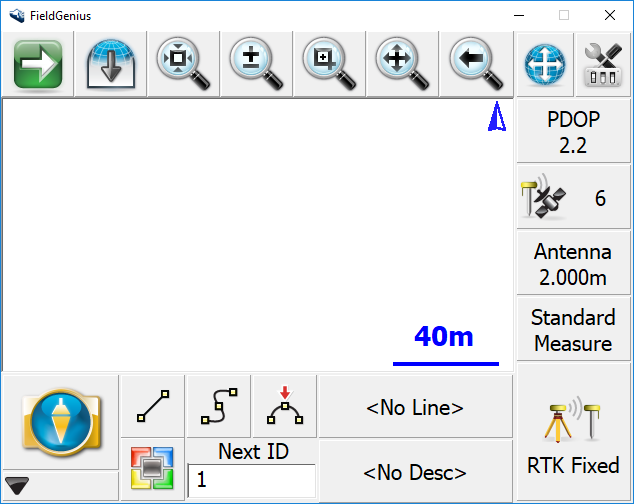
How Li
Comments