July 6, 2007
Current Version - FieldGenius 2007 Version 3.1.2
Read this to learn more about version 3.1.2 and to get a complete release history of FieldGenius 2007.
Looking for the manual: FieldGenius 2007 Manual.
Step 1: Install MicroSurvey Transfer
Note: Do NOT un-install Activesync itself. Our new MicroSurvey Transfer program still uses Activesync, but we no longer install any components into the Activesync program.
The New MicroSurvey Transfer program is designed to make file transfers with FieldGenius much easier than previous solutions. Install MicroSurvey Transfer before updating your FieldGenius.
Special Note: You only need to install this if you have not already done so.
Step 2: Install FieldGenius.
The installs below are single exe files that can be downloaded and executed from your desktop computer. The install will attempt to connect to your device through Activesync and install the software. Click here for a step by step guide.
Special Note: You can also use a quicker method to update any FieldGenius 2007 version to 3.1.2 by using the Quick Update download.
|
|
MicroSurvey Tracker XtremeIf your Tracker is red, then use this install. |
|
 |
MicroSurvey TrackerThere are two versions of FieldGenius 2007 for the Yellow Tracker. Standard Keypad You have a standard keypad if you have an ESC key in the lower right corner of your keypad. The picture to the left has a standard keypad. Customized Keypad You have a customized keypad if you have a Back Space key in the lower right corner of your keypad. |
|
|
|
ArcherThe Archer runs the Mobile 5.0 install. |
|
|
|
Allegro CEThe installation Allegro CE is in two parts. The Standard/Advanced/Robotics module must be installed. The GPS Module files are only necessary if you want the Datums & Coordinate systems installed. This install will work with both the Allegro CE, and the Allegro CE.Net version. Allegro CE and CX GPS-Single EXE Once the CE or CX GPS files are installed you will need to: 1. Use Microsoft Activesync Browse Tool to Copy: C_Drive\MicroSurvey FieldGenius GPS Files 2. And paste them into: C_Drive\MicroSurvey FieldGenius\Programs 3. Then Open: C_Drive\MicroSurvey FieldGenius\Programs\ 4. And Rename the folder MicroSurvey FieldGenius GPS Files: Mapping 5. You can now safely delete: C_Drive\MicroSurvey FieldGenius GPS Files |
|
|
|
Allegro CXAllegro CX Mono or Color -Single EXE ** If you use the Allegro CX Color model you will need to make sure you have the 1.06 version of the OS installed. The installation Allegro CX is in two parts. The Standard/Advanced/Robotics module must be installed. The GPS Module files are only necessary if you want the Datums & Coordinate systems installed. |
|
 |
Pocket PC(3150/3600/3800/3950/ (Panasonic Pocket PC requires a different install, use the one listed for the Panasonic Toughbook) Windows Mobile 5.0 |
|
|
|
Panasonic ToughbookImportant Note: Older Panasonics running Windows CE 3.0 (start button at bottom) must have ROM version V1.00L21E installed to run FG2006. Check the ROM version under Start -> Settings -> Control Panel -> System -> Settings -> Version Download Single EXE - old style with Windows CE and start button at the bottom of the screen. Download Single EXE - new style with Pocket PC and start button at the top of the screen. |
|
 |
DAP MicroFlexThe installation is in three parts. The main program files must be installed followed by the support file. The GPS install is optional, it is only needed if you want to use a GPS receiver with FieldGenius. Download Single EXE - Main Files |
|
 |
Symbol 8100The Symbol 8100 runs the Pocket PC install. |
|
|
|
Ranger Running Windows CE 3.0The CE 3.0 install is in two parts. The GPS install is optional, it is only needed if you want to use a GPS receiver with FieldGenius. Standard/Advanced/Robotics Module. Single EXE Ranger Running Windows CE.NETThe CE.NET install includes everything. Ranger Running Windows Mobile 2003This uses the PocketPC version. Ranger Running Windows Mobile 5.0This uses the Mobile 5.0 version. * Note: for Rangers running Windows Mobile 2003 or Windows Mobile 5.0, when you run FieldGenius go into Main Menu | Settings | Program Settings, and turn on the "Enable Full Screen" option, otherwise part of the display will be cut off the bottom of the screen. |
|
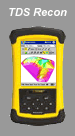 |
ReconOlder units have the Windows CE.NET operating system, where as new versions ship with the Pocket PC operating system, and more recent versions ship with the Windows Mobile 5.0 operating system. Recon Running Windows CE .NETWindows CE.Net Single EXE (Start button at the lower left corner of screen.) Recon Running Pocket PCPocket PC Single EXE (Start button at the top left corner of screen.) Recon Running Windows Mobile 5.0Mobile 5.0 Single EXE (Start button at the top left corner of screen.) |
|
|
|
Topcon FC-100 |
|
 |
FC 1000Note: 32MB of free memory is required. The standard 19.6MB version will not run FieldGenius. FC 1000 Standard/Advanced/Robotics Module. Single EXE FC 1000 GPS Module - Single EXE FC 2000 |
|
|
FieldGenius 2007 Tablet PC Version Of course you can use it for training on your desktop. Supports both Landscape (Ranger, Tracker, Allegro) and Portrait displays (Pocket PC, Toughbook, Recon)
|
||
|
This program is used to create a subset of the Geodetic Data files. These files are very large, so we created this utility to extract a subset. This subset is then copied onto your Data Collector in the following directory: MicroSurvey FieldGenius\Programs\Mapping |
||







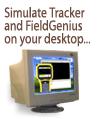
Jason Poitras
Comments