Customers with High Resolution Displays have reported that our CAD programs screen does not appear correctly. See the image below for an example:
This display issue was resolved by changing some Windows Settings as they apply to your program:
Find the icon that you'll use to launch your program, right click and select "Properties:"
Switch to "Compatibility:"
Select the option to "Override high DPI scaling behaviour by: ...and select the option "System."
The options that appear on the above window may vary by system.
Another solution we found was to turn Off the Windows "Fix scaling for apps" feature. This was more relevant to blurry icons and text, as well as icons displaying offset from the correct location.
Open the Display settings on your computer and go to the Advanced scaling settings:
From there, turn OFF the Let Windows try to fix apps so they're not blurry setting.
Then, sign out from your computer and sign back in to make sure the changes take effect.
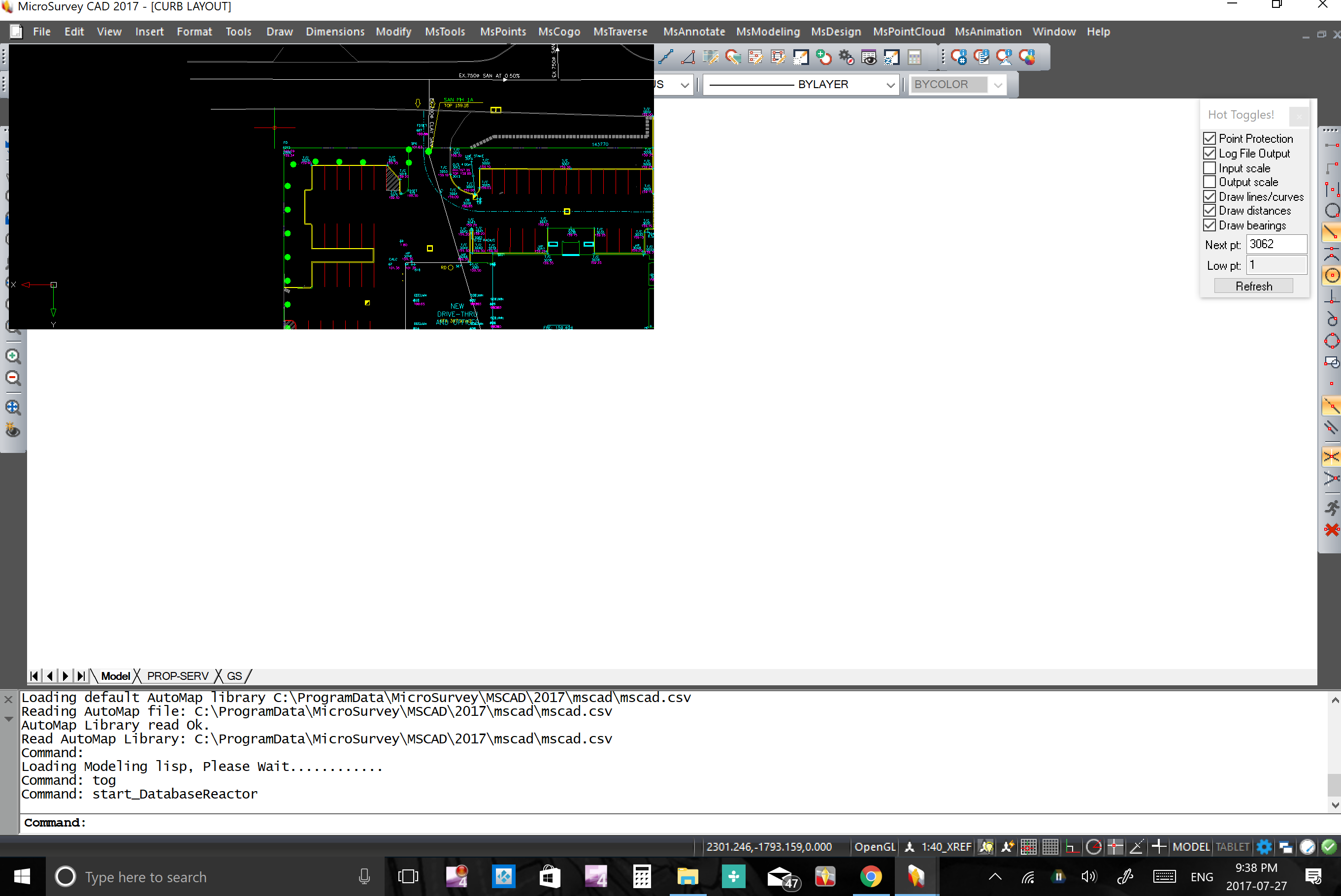


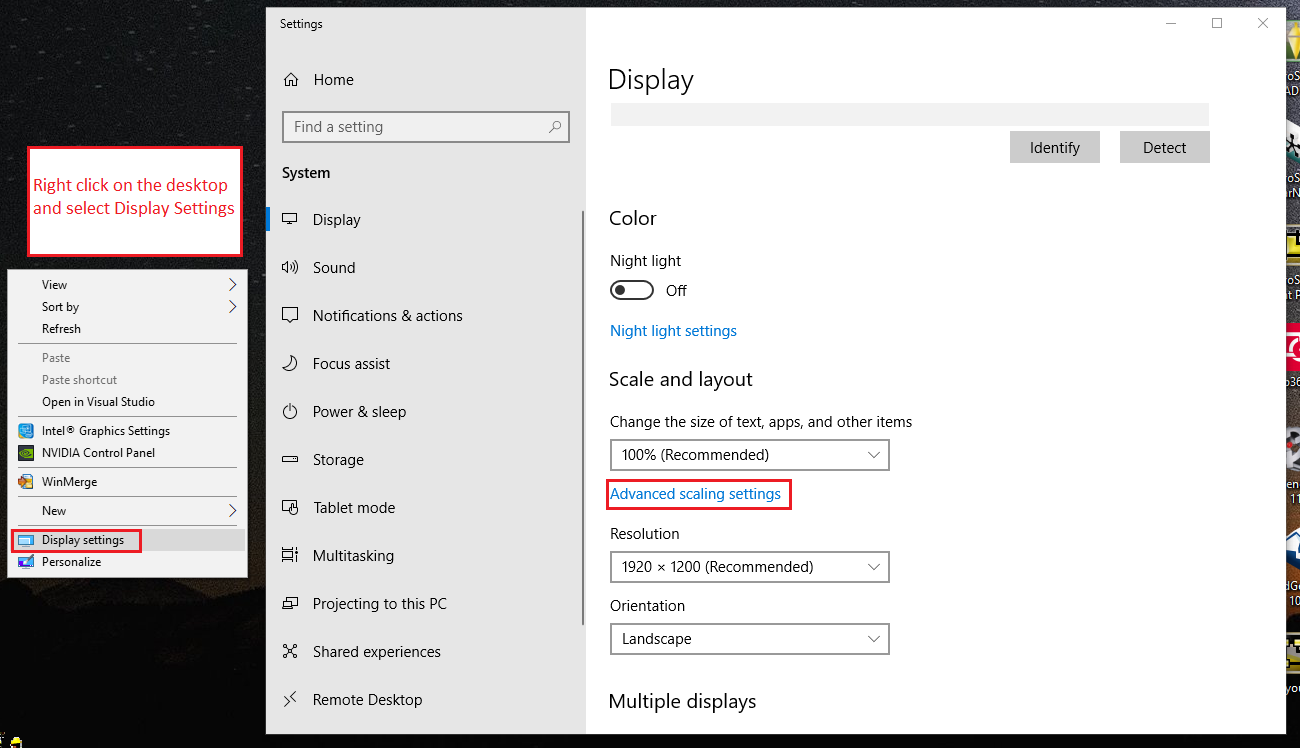

James Johnston
Comments